Why Should We Replace HDD with SSD?

SSDs and HDDs represent two fundamentally different storage technologies. SSDs, leveraging memory chips, provide rapid data access, making them akin to speedsters in data retrieval and processing. This technology boosts computer performance, from quicker boot times to faster file access. In contrast, HDDs operate with spinning platters and a moving read/write head, a mechanical approach that, while dependable for massive storage needs, introduces slower data access speeds. This core difference underlines the trade-offs between speed and storage capacity when choosing between SSDs and HDDs.
Let’s talk about this further.
In summary, SSDs have many advantages over traditional hard disk drives. However, they are most notable for their speed and reliability. An SSD can boot up your computer in seconds compared to an HDD. I recommend using NVME SSDs like Samsung 980 Pro (Check on Amazon) and WD Black SN850. Or SATA, go for Samsung 870 EVO
Reasons
Well, let’s discuss the following points
- Performance
- Durability and Reliability.
- Cost
- Efficiency and Quiet Operation
- Form Factor
How SSDs Boost Computer’s Performance?
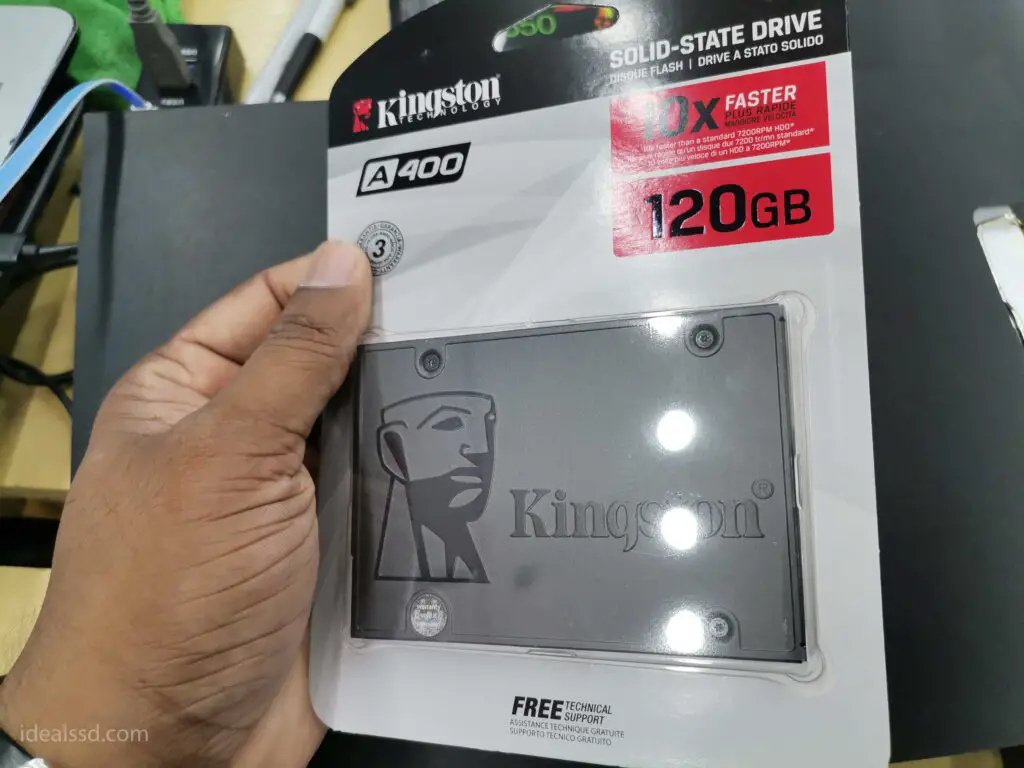
SSDs boost computer performance by providing almost instant access to data. This improvement slashes boot times, making computers spring to life quickly, and accelerates the launching of programs and opening of files. The efficiency of SSDs transforms everyday computing, making tasks faster and more responsive, which is especially noticeable in previously sluggish systems. This leap in speed and responsiveness is a game-changer for routine and demanding tasks.
In contrast, HDDs lag behind due to their mechanical components, which need to move to access data physically. This design means data retrieval and program starts are inherently slower, affecting overall system responsiveness. HDDs excel in storage capacity and cost-effectiveness for large data volumes, but they can’t match the speed and quick access times of SSDs, making them less ideal for tasks demanding high performance.
Durability and Reliability:
Traditional hard disk drives (HDDs) have long been the workhorse of data storage in laptops and portable devices. However, the rise of solid-state drives (SSDs) has brought a new level of durability and reliability, making them a perfect fit for the active lifestyle. This discussion delves into the inherent ruggedness of SSDs, exploring the advantages they offer over HDDs in terms of shock, vibration, and temperature resistance.
Why Regular HDDs Struggle with Durability

HDDs rely on spinning platters and a read/write head that physically moves across the surface to access data. This dependence on mechanical components makes them susceptible to damage from:
- Shock: A sudden impact, such as dropping a laptop, can cause the head to collide with the platters, leading to scratches and data loss.
- Vibration: Constant vibrations, common during travel or in industrial settings, can wear down the delicate mechanics of the drive, potentially leading to malfunctions.
- Temperature: Extreme temperatures can affect the performance and lifespan of HDDs.
The SSD Advantage: No Moving Parts, Enhanced Durability

SSDs, on the other hand, operate entirely on flash memory chips. They lack the moving parts found in HDDs, offering several advantages:
- Superior Shock Resistance: SSDs can withstand much higher shock levels than HDDs. This is because there’s no risk of the read/write head crashing onto the storage medium. Studies have shown some ruggedized SSDs survive falls from several meters.
- Exceptional Vibration Resistance: Since no moving parts exist, SSDs are significantly less affected by vibrations. This makes them ideal for laptops used during travel, in moving vehicles, or in industrial environments with constant machine operation.
- Wider Temperature Tolerance: Ruggedized SSDs are designed to operate in a wider range of temperatures compared to standard consumer-grade SSDs. This allows them to function reliably in extreme environments, from freezing cold to scorching heat.
Table: Comparison of Ruggedness between HDDs and SSDs
| Feature | HDD | SSD |
|---|---|---|
| Moving Parts | Yes (spinning platters, read/write head) | No (flash memory chips) |
| Shock Resistance | Lower | Higher |
| Vibration Resistance | Lower | Higher |
| Temperature Tolerance | Narrower | Wider |
Real-World Examples of SSD Benefits:
- Military and industrial applications: SSDs can withstand the harsh conditions encountered in military operations, industrial settings, and first responder situations.
- Photography and videography: Professionals carrying laptops and external storage in the field benefit from the shock and vibration resistance of SSDs.
- Travel and everyday use: Anyone with a mobile lifestyle can enjoy peace of mind knowing their data is less susceptible to damage from accidental drops or bumps.
Limitations to Consider
While SSDs offer significant advancements, it’s important to consider some limitations:
- Cost: SSDs typically come at a premium compared to standard consumer-grade models.
- Capacity: SSDs may be available in lower capacities than their consumer counterparts.
- Endurance: Even though they’re more resistant to physical damage, SSDs have fewer write cycles before they wear out.
Cost
Why Do SSDs Cost More?
- No Moving Parts: Unlike HDDs, SSDs don’t have any spinning disks or moving heads to read/write data. This means fewer parts that can wear out or break, making SSDs more durable and reliable.
- Speed Demon: SSDs offer blazing-fast read/write speeds compared to HDDs. This means quicker boot times, faster file transfers, and smoother overall performance.
- Silent Operator: Without any mechanical parts, SSDs operate silently. This might not seem like a big deal until you’ve experienced the bliss of a quiet workspace.
- Tough Cookie: SSDs are more resistant to physical shock and damage. They’re the rugged adventurers in the storage world, perfect for laptops and mobile devices.
The Price Tag: A Closer Look
Now, you might be thinking, “All that sounds great, but why does it cost me an arm and a leg?” Let’s get into the nitty-gritty:
- Technology and Manufacturing: The NAND flash technology SSDs use is more sophisticated and costs more to produce. Plus, the complexity and cost increase as the demand for higher capacities grows.
- Durability and Longevity: Paying more upfront for an SSD could save you money in the long run. With no moving parts, they’re less likely to fail than HDDs, meaning you won’t need to replace them as often.
Bang for Your Buck: The Advantages
So, we’ve established SSDs are like the sports cars of storage—faster, sleeker, and a tad more expensive. But what do you get for your money?
- Lightning Speed: Imagine clicking on a program that opens before you can blink. That’s the SSD experience.
- Silence is Golden: Your PC will be as quiet as a ninja, making it easier to concentrate or enjoy your favorite tunes without a constant background hum.
- Shake It Off: Accidentally dropped your laptop? SSDs are more likely to survive the tumble.
- Cool Under Pressure: With no moving parts, SSDs generate less heat, helping keep your system cool.
Capacity

As we delve into the storage capabilities of Solid State Drives (SSDs) and Hard Disk Drives (HDDs), it’s evident that SSDs have been playing catch-up regarding storage capacity. However, they’re rapidly closing this gap. The current heavyweight champion of SSDs, the Nimbus ExaDrive DC, boasts an eye-popping 100TB of storage. In contrast, the largest HDDs available can store up to 22TB. This marks a significant milestone for SSD technology, demonstrating a leap in storage options and setting new benchmarks for what’s possible.
Efficiency and Quiet Operation
Why SSDs Lead in Efficiency
Power Consumption: SSDs are like the smart cars of the data storage world—compact, efficient, and designed to get the job done using as little energy as possible. This efficiency stems from their lack of moving parts. Without the need for spinning platters or moving read/write heads, SSDs consume significantly less power. This reduces electricity costs and extends battery life in laptops and mobile devices, making it a win-win for both stationary and on-the-go users.
The Sound of Silence
Noise Levels: Imagine trying to concentrate on your work, but there’s a constant buzzing or clicking sound in the background. That’s the reality with many HDDs. The mechanical parts inside an HDD can produce a noticeable hum or vibration, especially under heavy use or as the drive ages. SSDs, on the other hand, are as silent as a whisper. Since data is stored on flash memory chips, there are no moving parts to generate noise. This makes SSDs ideal for quiet workspaces, recording studios, and any environment where peace and quiet are golden.
The Flip Side: HDDs’ Thirst for Power and Noise
While HDDs have their place in the world of storage, especially for budget-conscious users or those needing massive amounts of storage, they come with some drawbacks. Their mechanical nature means they typically use more power, which can concern energy-conscious individuals and those looking to minimize their carbon footprint. Additionally, the noise HDDs produces, though not excessively loud, can be an unnecessary distraction in quiet settings.
Form Factor Flexibility
Solid State Drives (SSDs) have revolutionized data storage with their speed and reliability. But it’s not just their performance that makes them stand out; their physical versatility is a game-changer for both casual users and tech enthusiasts. Let’s dive into the world of SSD sizes and shapes, highlighting the compact M.2 form factor, and uncover how this diversity simplifies installation.
Compact Powerhouses: Understanding SSD Form Factors
- 2.5-inch SATA: The most common size, compatible with most desktops and laptops. This form factor is similar to traditional Hard Disk Drives (HDDs), making it a straightforward upgrade.
- M.2 SSD: A game-changer in the realm of SSDs, the M.2 form factor is a small, thin module that directly plugs into the motherboard. Its compact size is ideal for laptops, mini-PCs, and high-performance desktops, offering incredible speed without occupying much space.
- PCIe SSDs: These are designed for high-speed data transfer, plugging directly into the motherboard’s PCIe slot. They’re typically used by professionals and gamers for their superior speed.
- Portable SSDs: External drives that are perfect for users on the go. They connect via USB and offer the flexibility to be used across multiple devices.
Ease of Installation: Simplifying the Upgrade Process
One of the standout features of SSDs, especially the M.2 form factor, is their ease of installation:
- No Extensive Wiring: Unlike traditional HDDs, M.2 SSDs don’t require separate power and data cables, reducing clutter and simplifying setup.
- Space-Saving Design: The compact size of M.2 SSDs frees up room in your computer case for improved airflow or additional components.
- Universal Compatibility: While you must check compatibility, most modern motherboards support M.2 SSDs, making them a versatile upgrade choice.
- Tool-Free Installation: Many SSDs, particularly portable and some M.2 models, feature tool-free installation, making it easier for beginners and experts to upgrade their systems without hassle.
The Compact Efficiency of SSDs
SSDs, particularly those in the M.2 form factor, are a boon for space-conscious builders. Their minimalistic design offers several advantages:
- Reduced Space Requirement: SSDs, especially M.2 types, occupy significantly less physical space compared to HDDs. This is vital in small form factor builds or when every square inch of space counts.
- Improved Airflow: The compactness of SSDs contributes to better airflow within the case, which is crucial for maintaining optimal temperatures and performance of other components.
- Flexible Placement: Some SSDs can be mounted directly on the motherboard, freeing up drive bays for other uses or for a more streamlined design.
The Bulkier Profile of HDDs
In contrast, HDDs are characterized by their larger, more cumbersome design:
- Larger Physical Footprint: Traditional HDDs require more room due to their 3.5-inch form factor. This can limit the number of drives you can include in a build, especially in compact cases.
- Additional Cooling Needs: HDDs generate more heat due to their moving parts. This necessitates careful planning for adequate cooling, further complicating spatial arrangements.
- Occupied Drive Bays: Using HDDs means dedicating a significant portion of your case’s drive bays to storage, which could be utilized for additional cooling solutions or other components.
Use Case Analysis:
In the gaming universe, SSDs bring transformative benefits:
- Reduced Loading Times: Games stored on SSDs load significantly faster than those on HDDs. This means less waiting and more playing, a crucial factor for gamers.
- Smoother Performance: With the ability to quickly access data, games run more smoothly with fewer in-game load times, providing a seamless gaming experience.
- Enhanced Overall Experience: Installing the operating system on an SSD leads to faster boot times, quicker game installations, and more responsive system performance, enhancing the overall gaming experience.
High-Performance Applications: SSDs Take the Lead
SSDs are not just for gaming; they are pivotal in various high-performance applications:
- Video Editing: Video editing software benefits immensely from the speed of SSDs, especially when rendering large files or working with 4K content.
- Software Development: Developers find SSDs invaluable for compiling code quickly, especially in large projects, thus speeding up the development cycle.
- Data Analysis: SSDs facilitate faster data processing, a boon for data analysts working with large datasets, enabling quicker insights and decision-making.
Acknowledging the Role of HDDs in Long-Term Storage
Despite the clear advantages of SSDs in performance-critical scenarios, HDDs maintain their relevance in the storage ecosystem:
- Cost-Effective Large Volume Storage: HDDs offer a more economical solution for storing large volumes of data. This makes them ideal for archiving and backups where speed is less critical.
- Durability for Stored Data: HDDs are proven to be reliable for long-term storage of data that is not frequently accessed, such as old projects, media libraries, and archival materials.
The Best of Both Worlds
Many users opt for a hybrid approach, leveraging the strengths of both SSDs and HDDs. They use an SSD for the operating system, applications, and games to benefit from the speed and responsiveness, while utilizing one or more HDDs to store large volumes of data, personal media, and backups affordably.
Are There Any Disadvantages in SSD?
Okay, everybody talks about the advantages of SSD. You may wonder whether there are any disadvantages to using SSDs. OK I can only think of two.
- SSDs are More Expensive than HDDs because of the high tech inside.
- They have a limited number of write operations before wearing out. Refer What Does SSD Wear Level Mean?
When You Should Upgrade From HDD to SSD?
- One key indicator that it might be time to upgrade from a hard disk drive (HDD) to a solid state drive (SSD) is the speed of your computer. If you frequently wait for files to load or programs to start, an SSD can significantly reduce start-up and access times.
- If you’re still using an older computer, upgrading to an SSD can also help to improve overall performance. If your computer is more than a few years old, likely, it’s not equipped to take full advantage of an SSD. However, even a small boost in speed can be noticeable and make everyday tasks feel quicker and more responsive.
- Another factor to consider is capacity. While HDDs typically have larger capacities than SSDs, the price of SSDs has been dropping rapidly, making them a more affordable option for consumers who need a lot of storage space.
- Another reason to upgrade is that SSDs are more durable than HDDs. They are not as prone to damage from being dropped or knocked around.
- Additionally, SSDs use less power than HDDs, which can help to prolong the battery life of your laptop.
Ultimately, whether or not to upgrade to an SSD depends on your needs and budget. However, if you’re looking for faster performance and increased storage capacity, switching to an SSD is definitely worth considering.
What Are the Important Life Expectancy Parameters for SSD?
For SSD, a vital life expectancy parameter is TBW. TBW stands for terabytes written and is the number of terabytes (TB) that can be written to a disk before it starts to wear out.
It is important to note that SSDs often have a warranty period of 3-5 years, which means the life expectancy parameter (TBW) has to be higher than this. This is not always the case, as many factors affect the life expectancy of an SSD.
To know more about TBW, refer Why Does TBW Matter in SSDs?
How To Replace HDD With an SSD?

There are a few things you need to do to switch from a regular drive (HDD) and upgrade it to an SSD:
- Backup your data – Before starting any kind of computer repair or upgrade, it’s always a best practice to back up your important data. If something goes wrong, you still have your information safe and sound. There are many ways to back up your data, depending on what type of files you have. If you have a lot of photos or videos, you may want to use an external hard drive or cloud storage service like iCloud or Google Drive.
- Unplug your computer and remove the old hard drive – Once your data is backed up, unplug your computer from the wall and remove the old hard drive. Be careful when doing this – hard drives are heavy and can be easily damaged if dropped.
- Install the new SSD – Once the old hard drive is removed, install the new SSD in its place. This process may vary depending on your computer model, so be sure to consult your user manual or manufacturer’s website for specific instructions.
- Copy your data back to the new SSD – After the SSD is installed, it’s time to copy your data back to it! Again, this process will vary depending on what type of files you have, but most programs will have an option to restore from a backup or import files directly from another location.
- Start using your new SSD! – After your data is copied back to the SSD, start using it like normal! You should notice a significant speed increase compared to using a traditional hard drive.
Also in this blog I provided many information about SSDs. If you have spare time make sure to check it out.
Conclusion
Hard drives are an integral part of any computer, but they’re not without limitations. Hard disks have moving parts that need to be protected from sudden shocks and require a lot more power than SSDs, making them less efficient in performance too.
The difference between SSDs and HDDs can make it difficult for consumers to choose the best one for their needs. If you want to know whether or not upgrading your current hard drive with an SSD is worth it, take into account how much time you spend on your computer every day and what types of activities you do while using it.
When all factors are considered, most people will find that upgrading their HDD to an SSD is worth the investment.
References
- Solid-state drive : https://en.wikipedia.org/wiki/Solid-state_drive

