Choosing the Best SSD for Your Computer: Which is Right For Me?

Choosing the right SSD for your computer can be a tricky decision. There are so many options to choose from, and they come in so many different shapes and sizes! One of the most important things to consider when choosing an SSD is deciding what type you need, such as SATA or NVME. This article will discuss the benefits of each type of SSDs, how they work with your PC’s hardware setup and which one might be right for you.
What is SSD Technology?

SSD, or Solid State Drive, technology is one of the latest advancements in computer storage. Unlike a traditional hard drive, which stores data on spinning disks, an SSD uses flash memory chips. This means that data can be stored more densely, and access times are much faster. Furthermore, because there are no moving parts, SSDs are much less likely to fail than traditional hard drives.
As a result, SSDs have become increasingly popular in recent years. However, they are still relatively expensive, and so most computers still use a combination of both SSDs and traditional hard drives.
Why Should You Choose an SSD for Your Computer?

- An SSD has no moving parts, which makes it more durable than a regular HDD.
- An SSD uses less power to operate and generates less heat as well. This can help reduce hardware failures that are caused by overheating!
- SSDs are considerably faster than HDDs.
- They’re more shock-resistant and provide better physical data protection. Since they have no moving parts, you will less likely to lose the information stored on an SSD if your computer is dropped or shaken around while running!
- Solid-state drives are also much lighter than hard disk drives because they lack spinning plates and heavy motors.
Pros and Cons of Using an SSD in Laptops or Notebooks?

SSDs (Solid State Drives) have been growing in popularity as a way to speed up laptops and notebooks. They are seen as a replacement for the traditional hard drive, which is a spinning disk that stores data. But what are the pros and cons of using an SSD in a laptop or notebook? Let’s take a look.
Some of the cons of using an SSD in a laptop or notebook are:
- They are more expensive than regular hard drives
- They have a limited storage capacity ( But this is gradually changing. If you take an SSD like Sabrent Rocket Q NVMe it comes with 8TB capacity.
Some of the pros of using an SSD in a laptop or notebook are:
- An SSD can boot up much faster than a traditional hard drive. On average, an SSD can boot up in under 10 seconds, while a hard drive can take upwards of 30 seconds. This can be a huge time saver, especially if you’re constantly restarting your computer or opening and closing programs.
- An SSD is generally more reliable than a hard drive. Since there are no moving parts, there’s less that can break down over time. This means that you’re less likely to experience data loss or corruption with an SSD.
- An SSD is more energy efficient than a hard drive. This means that it won’t drain your battery as quickly, and it will generate less heat, which can be important in a laptop.
- An SSD is typically lighter and thinner than a hard drive. This makes it ideal for use in laptops, which are often designed to be as portable as possible.
- An SSD usually has a longer lifespan than a hard drive. With proper care, an SSD can last for years, whereas a hard drive may only last for a few years before needing to be replaced.
If you plan on storing large amounts of data, you’ll need a higher-capacity SSD. Refer
Secondly, think about your budget. SSDs can be quite expensive, so you’ll need to make sure you can afford the model you’re interested in. Looking for an SSD for lower than 100USD? Refer Best 1TB NVME SSDs Under $100
Finally, keep in mind that not all SSDs are created equal. Some are faster than others, so if speed is important to you, make sure to do your research before making a purchase. Refer Which SSD Is the Fastest?
Different types of SSDs
If you are still using a hard drive, you might want to consider upgrading to an SSD, especially if you are a gamer. You will notice the difference in your computer’s responsive time after you make the switch. SSDs require less power to operate, so they won’t kill your battery.
There are four different types of SSDs:
- Serial Advanced Technology Attachment SSDs (SATA).
- mSATA
- SATA (M.2) SSD
- NVME (M.2) SSD
1) SATA SSD (Serial ATA)

SSDs with SATA tend to be slower than the others because they use the same interface used by hard drives. Even though they aren’t the fastest, they can still accelerate your computer about four or five times faster than a hard disk. The chances of meeting people who use SATA SSDs are higher since they’ve been around for quite a while.
The average speed of SATA ranges from 500 to 550 Mbps and can reach a maximum of 600 Mbps. I recommend Sandisk and Samsung 870 EVO SSDs. Both are currently installed on my two laptop computers and my desktop computer.
Recommended Reading: Samsung EVO vs QVO SSD: Which One is the Best for You?
2) mSATA SSDs

The smaller version of SATA SSD will be mSATA which stands for mini-SATA. In terms of performance, there’s nothing new regarding SATA SSD since mSATA drives can also provide a maximum throughput of 6 Gbps.
The only significant difference is in the size of the drive. The mSATA SSDs are 8 times smaller than standard 2.5-inch SATA drives. Therefore ideal for flat devices like tablets and notebooks, where normal 2.5-inch drives don’t fit.
If you have a regular PC changing to mSATA is not a problem. But you have to use an adapter. The biggest drawback to this particular interface is that mSATA is no longer used because it’s long been replaced by the modern M.2 standard. I personally recommend Dogfish mSATA & Transcend mSATA if you looking for a reliable drive.
Refer to Best mSATA SSDs To Buy in 2022: The Top 3 for more info.
3) SATA (M.2 Form Factor)
M.2 SSDs are compact, rectangular sticks most often found in laptops due to their thin and compact card size. But, they can be utilized on regular computers if your motherboard has slots. They’re faster and costlier than SATA SSDs and can hold up to 2 Terabytes of data. The most commonly used M.2 SSDs are 2242, 2260, 2280 and 22110. The numbers show the dimensions of the SSDs in terms of width and length.
Also, note that M.2 comes with SATA and NVME protocol. M.2 is referred to as a form factor, not a protocol. SATA and NVME are protocols used to communicate with storage devices. So, an M.2 drive can use either the SATA or NVME protocol. The main difference between the two protocols is speed.
4) NVME (M.2)

NVME stands for Non-Volatile Memory Express.
NVME SSDs are the newest type of solid-state drive on the market. They are significantly faster than traditional SSDs and even offer more storage space. NVME SSDs use the PCI Express bus for data transfer, much faster than the SATA bus used by traditional SSDs.
This means that NVME SSDs can reach read and write speeds of up to 7000 MB/s, which is more than the speed of SATA-based SSDs. In addition, NVME SSDs are available in larger capacities, up to 8TB. This makes them ideal for gamers and other power users who need fast storage with plenty of space.
To know more about NVME SSDS, refer to.
If you are looking for the best NVME SSD, go for Crucial P5 Plus or WD Black SN850
Which SSD Should You Choose?
When we going to choose an SSD, a lot of questions come to mind. What’s best? What do I need? Which one should I buy?
Well, there isn’t a ‘perfect’ choice for everybody because there are different types and models of SSDs, and the storage capacity and price will vary depending on your needs. If you are a programmer and still can’t decide what is the capacity of the SSD you need, refer to How Much SSD Is Required for Programming? Final Verdict
Generally speaking, it’s challenging to recommend that a specific product is the ‘best’ because everybody has different requirements for performance, reliability, budget and technical familiarity. However, we can try to point you in the right direction for finding the best SSDs for your specific needs without trying too hard.
There are a few key factors to consider.
- The first is size – you’ll want to choose an SSD that’s big enough to hold all your data.
- The second is read and write speeds – the higher the speeds, the faster your computer will be.
- The third one is price
- Last but not least is the warranty. Today major SSD brands like WD, Crucial, and Seagate offers 5 years limited warranty with their major SSD brands. Refer Which SSD Has the Best Warranty? Comprehensive Guide
What Should I Do if I Want To Switch From HDD to SSD?
Making the switch from a standard hard drive to a solid-state drive can offer a major performance boost for your computer. If you’re thinking of making the switch, you should keep a few things in mind. First, it’s important to back up your data before making any changes to your storage system.
Once you’ve backed up your files, you can proceed with installing the SSD. The process is relatively simple and only requires a few steps. First, you’ll need to format the SSD and then copy over your data from the old hard drive. Finally, you’ll need to install any necessary drivers and update your BIOS settings. After completing these steps, you should be able to enjoy the faster speeds and improved performance of your new SSD.
There are several ways to back up your data, and the best solution may vary depending on your specific needs. One option is to use an external hard drive.
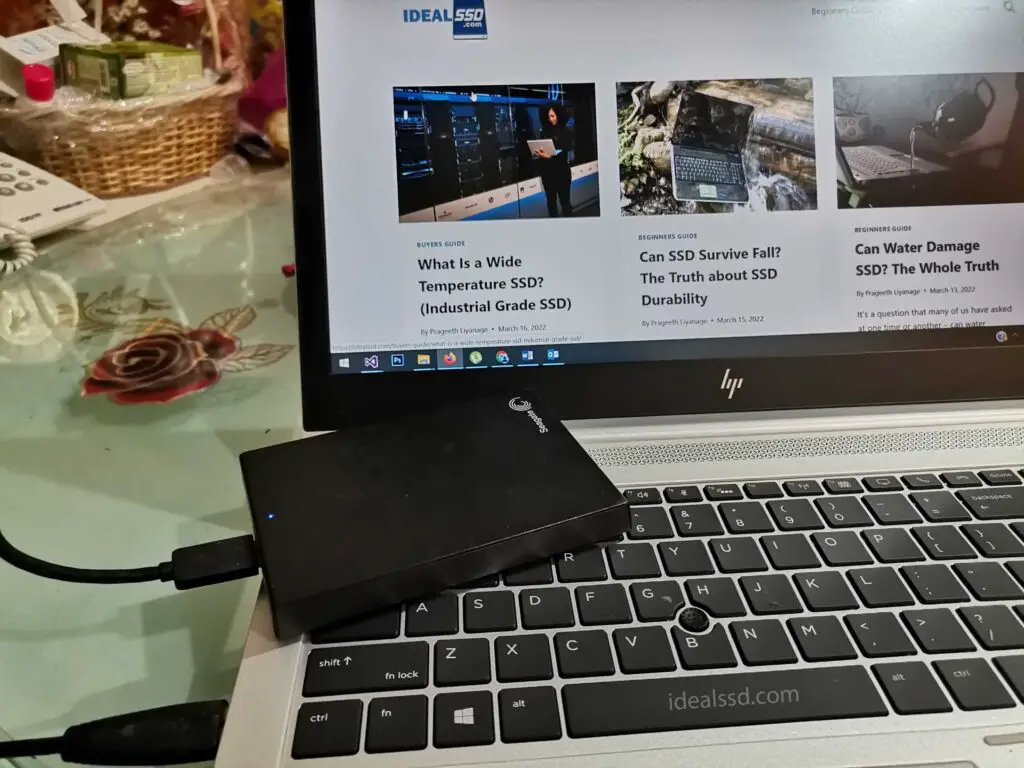
This allows you to physically disconnect your backup from your computer, which can help protect against data loss in the event of a hardware failure or other issues. Another possibility is to use cloud storage. You can use dropbox, google cloud etc. This allows you to access your data from anywhere, which can be handy if you need to restore your files on a new computer.
Why Do I Need More Than a 128 GB Storage Space for an SSD?
While 128 GB of storage space may have been enough for many people a few years ago, it is becoming increasingly common to need more. One reason for this is that the average file size is constantly increasing as we start to use higher-quality cameras and video cameras. The files can quickly add up even if you only take a few photos or videos per month.
In addition, many of us now have large music and movie collections that take up a lot of space. Also, if we consider today’s PC games, it is not uncommon for a single game to take up to 50 GB or more.
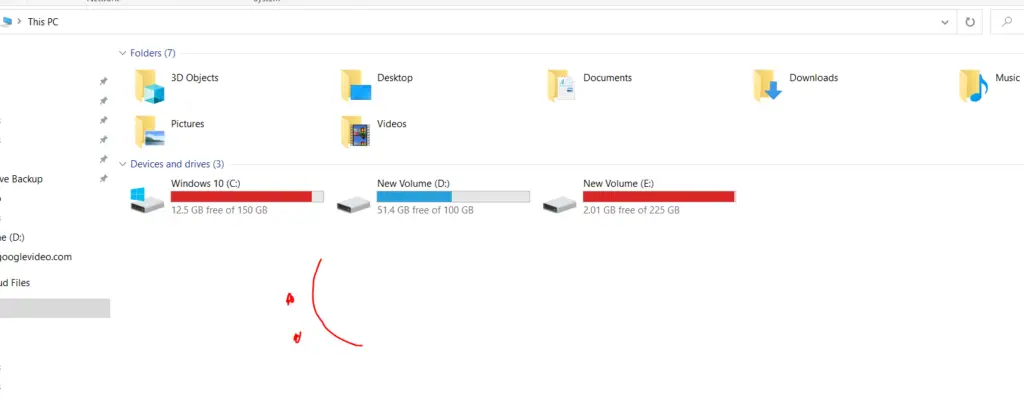
So if you are thinking about buying an SSD, it is probably a good idea to get one with at least 500 GB of storage space. More capacity, the better. That way, you will have plenty of room for all your files, and you won’t have to worry about running out of space any time soon.
How Long Will My SSD Last?
When it comes to solid-state drives (SSDs), one of the most common questions is: how long will it last? The answer, unfortunately, is not a simple one. Several factors can affect the lifespan of an SSD, including the type of controller used, the quality of the NAND chips, and how the drive is used.
For example, SSDs used for storing frequently accessed data will typically have a shorter lifespan than those used for infrequent access. However, despite these factors, SSDs are still generally more reliable than their spinning hard drive counterparts. With proper care and use, an SSD can easily last several years without any issues.

