What Are the Different Types of SSDs?

Solid-state drives, or SSDs, have been growing in popularity over the past few years. This is because they offer many benefits over traditional hard drives. One of the main benefits of SSDs is that they are much faster than hard drives. They also use less power and generate less heat. In this blog post, I will discuss the different types of SSDs on the market, and help you decide which one is right for you.
Click here to jump recommended SSD section according to their type.
What Are SSDs?
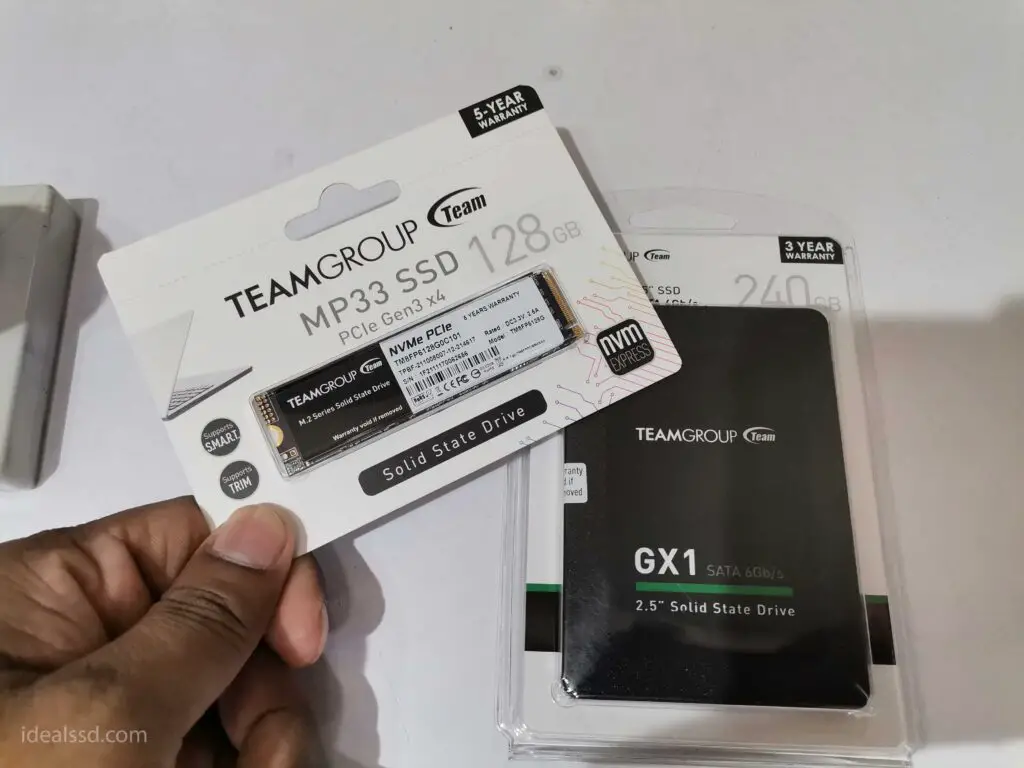
SSDs, or solid-state drives, are a type of computer storage device. Unlike traditional hard drives, which store data on spinning disks, SSDs store data on chips. This makes SSDs much faster than hard drives, and also more resistant to physical shocks.
SSDs are becoming increasingly popular as the price of the devices continues to fall. However, they are still more expensive than hard drives. As a result, some people are usually used SSD for storing operating systems and other programs that require fast access times, while hard drives are used for storing data that can be accessed more slowly. But the majority of people are using the whole SSD as the main storage since the price has come down so much.
8 Benefits of Using SSDs Over HDDs
1. Speed: One of the biggest benefits of using an SSD over a traditional hard drive is speed. An SSD can read and write data much faster than a hard drive, which means your computer will start up and load applications much faster.
2. Size: SSDs are also smaller in size than traditional hard drives, so they take up less space inside your computer.
3. Durability: Another benefit of using an SSD over a hard drive is that they are more durable. Hard drives tend to wear out over time, but because SSDs have no moving parts, they are less likely to fail.
4. Noise: They make less noise than traditional hard drives do when they are reading or writing data.
5. Energy efficiency: They are more energy-efficient than traditional hard drives. This means they use less power, which can help to extend the life of your laptop battery.
6. Reliability: They are more reliable than traditional hard drives. This means that you are less likely to experience data loss or corruption with an SSD.
7. Shock resistance: Another benefit of using an SSD is that they are more resistant to shock than traditional hard drives. This means that if you drop your laptop, it is less likely that the hard drive will be damaged.
8. Temperature resistance: SSDs are more resistant to temperature changes than traditional hard drives. This means that your computer will be less likely to experience data loss or corruption if the temperature changes suddenly.
The Different Types of SSDs on the Market
SSDs are increasingly becoming the norm for computer storage, due in large part to their superior speed and reliability.
There are two different types of SSDs:
- Serial Advanced Technology Attachment SSDs (SATA)
- Peripheral Component Interconnect expresses SSDs or Non-Volatile Memory express SSDs (PCIe/NVMe/PCIe-NVMe).
SATA SSDs connect to the motherboard via a SATA interface and are typically slower than PCIe/NVMe SSDs. PCIe/NVMe SSDs connect directly to the PCIe bus and bypass the SATA controller, which provides much higher transfer speeds.
In addition, PCIe/NVMe SSDs can be configured in RAID for even higher performance. However, PCIe/NVMe SSDs are more expensive than SATA SSDs and are not compatible with all motherboards. In addition to the above types of SSD, if you dig deeper into the world of SSDs you will also hear the following types of SSD. But don’t be surprised. Even the following items fall under one of the categories above. Let’s take a look at them.
1) SATA 2.5 (SATA I, II, III)
2) M.2 SATA SSD
3) mSATA SSD
4) M.2 NVMe SSD
SATA 2.5 (SATA I, II, III)
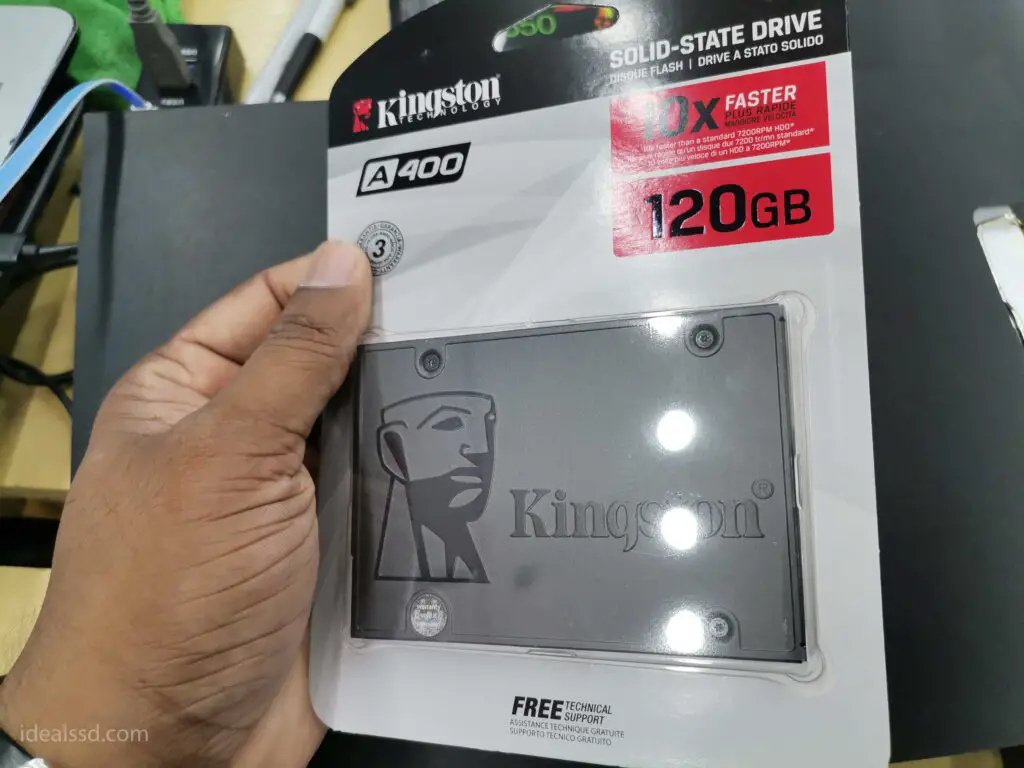
SATA is an acronym for Serial Advanced Technology Attachment. It is a computer bus interface used for connecting host bus adapters to mass storage devices such as hard drives and solid-state drives. SATA has been the standard interface for internal hard drives since the year 2000 and has also been adopted by many external hard drive manufacturers. There are three generations of SATA, with each successive generation offering increased performance levels.
- SATA 1.0: 1.5 Gb/s
- SATA 2.0: 3 Gb/s
- SATA 3.0: 6 Gb/s
- SATA 3.2: 16 Gb/s
SATA 1.0 was released in 2003 and had a data transfer rate of 1.5 Gb/s. It was later superseded by SATA 2.0, which doubled the data transfer rate to 3.0 Gb/s. SATA 3.0, released in 2009, increased the data transfer rate to 6.0 Gb/s. SATA 3.2, released in 2013, is the latest version of the SATA specification and has a data transfer rate of 16 Gb/s.
The main advantage of SATA is its simplicity. It uses a point-to-point connection, which means there is no need for expensive and complicated controllers. SATA also uses much thinner cables than older interface standards, which helps to improve airflow and reduces clutter inside the computer case.
SATA has a dimension of 2.5 inches and is the most common hard drive type. It’s compatible with all laptops and desktops. The only drawback of SATA is its slower speed in comparison to other types of SSD.
As a connector interface, SSD makes use of SATA (Serial ATA) to transmit data to the system. If you have a SATA SSD, I can almost be certain that it will be used on any laptop or desktop computer that you own even if the computer is more than ten years old.

If you have an old computer that doesn’t have a modern SSD connector, you can still use a SATA-based SSD. This will help your computer to run faster by replacing the spinning hard drive with the new SSD. The new SSD will help your computer to read and write data faster, which can be up to five times faster than before.
To install a SATA SSD on your laptop or desktop, you need a 2.5 Inches Drive Bay and a SATA Cable. The process of installing a SATA SSD is pretty straightforward and doesn’t require any special tools. To know more about which cables to use refer to this. What Cables Do I Need For SSD?
Click Here to jump recommended SATA SSD section.
M.2 SATA SSD

M.2 SATA SSDs are a type of solid-state drive (SSD) that utilizes the small M.2 form factor and the high-speed Serial AT Attachment (SATA) interface.
These compact, lightweight drives offer several advantages over standard SSDs and have quickly become one of the most popular types of solid-state drives on the market. M.2 SSDs consist of a small printed circuit board containing chips, which look like the shape of a RAM bar. Compared to traditional SATA SSDs,
- M.2 drives are smaller and more energy-efficient.
- Since they use a different form factor than other SSDs, making them ideal for use in thin laptops and ultra-compact devices like smartphones and tablets.
- M.2 SATA drives are more convenient because they can be installed in the slots on motherboards without any wires. However, your laptop or PC’s motherboard must have an M.2 slot in order to use them.
M.2 SSDs comes in different lengths. They are
- M.2 2242 : 42 x 22 mm
- M.2 2260 : 60 x 22 mm
- M.2 2280 : 80 x 22 mm (Most common)
- M.2 22110 : 110 x 22 mm
The speed of the M.2 SATA SSD is the same as the regular SATA SSD, meaning it can reach speeds of up to 600 MB/s.
Note: M.2 is just a form factor (The shape). for example, if you take a drill bit there are several drill bits available for several different purposes. There are drill bits only can use for drilling concrete surfaces and wooden surfaces such as. Even though their purposes are different they all have the same form factor which is cylindrical in shape with spiral flutes. In our case, M.2 port can either comes to support SATA or NVME.

The M.2 Slot on the motherboard can support two types of drives
- M.2 SATA
- M.2 PCI-E (NVME).
The M.2 SATA port can only handle SATA drives, while the M.2 PCI-E (NVME) can either handle SATA or PCI-E (NVME) drives if it supports them (Most of the time it does not). So you need to make sure that what protocol your port support before buying an SSD.
M.2 kind SSDs can be connected in three different ways, depending on the socket type used on the motherboard. The M.2 interface can have three different types:
- Switch B
- Switch M
- Switch B&M
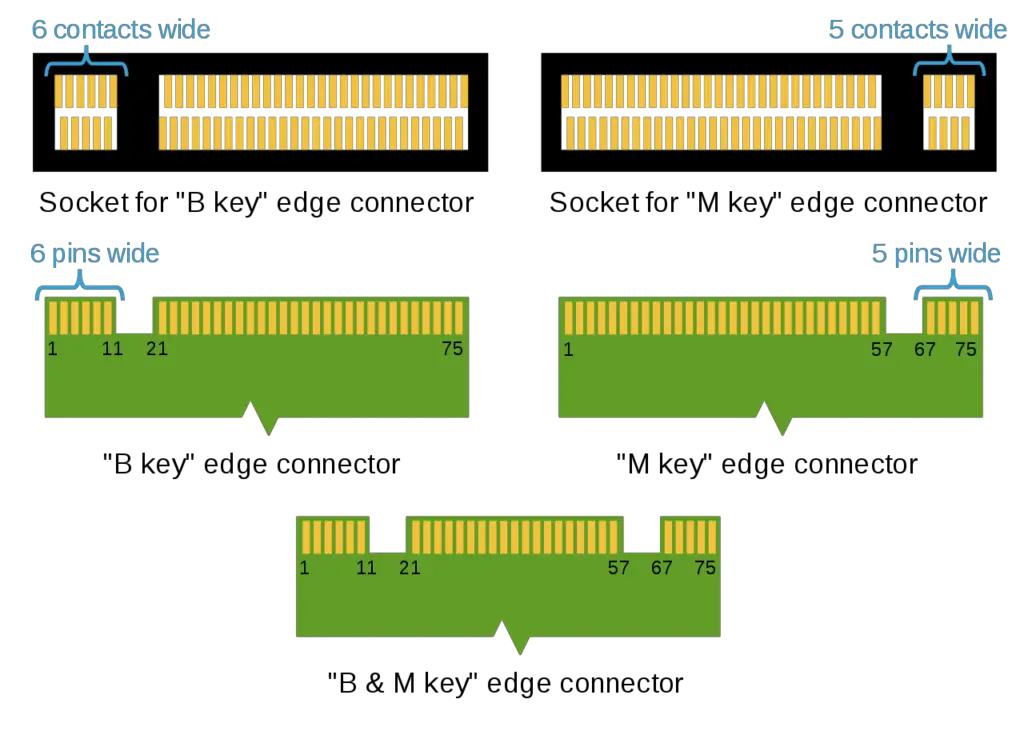
Click Here to jump recommended SATA M.2 SSD section.
mSATA SSD

mSATA SSDs are a type of solid-state drive that is smaller in size than a traditional SSD. mSATA drives are designed for use in devices that have limited space, such as Ultrabooks or tablets.
mSATA SSDs offer all the benefits of regular SSDs, including
- faster boot times,
- lower power consumption,
- improved reliability.
However, they are typically more expensive than traditional SSDs due to their smaller size and limited availability. The main advantage of an mSATA SSD is its portability, making it the perfect storage solution for users who need to take their data with them on the go.
However, with the continued evolution and increasing popularity of M.2 drives, the mSATA has virtually been ousted from the market. Despite this shift, there are very few mSATA drives available today, perhaps due to their declining popularity.
Click Here to jump recommended mSATA SSD section.
M.2 NVME SSD

NVMe (Non-Volatile Memory Express) is a new type of storage technology that enables faster data transfer speeds and lower latency than traditional storage solutions. NVMe is based on the PCIe (Peripheral Component Interconnect Express) standard and utilizes the high-speed PCIe bus to connect the host system to the storage device.
NVMe offers several advantages over traditional storage technologies, including
- improved performance,
- scalability,
- reliability.
One of the key benefits of NVMe is its improved performance. NVMe devices can achieve much higher data transfer rates than their SATA counterparts, due to the increased bandwidth of the PCIe bus. In addition, NVMe devices support multiple queues, allowing them to process multiple I/O requests simultaneously. This results in significantly lower latency and greater I/O throughput.
Another advantage of NVMe is its scalability. NVMe devices can be deployed in a variety of form factors, including M.2 cards and U.2 drives. This allows them to be used in a wide range of applications, from enterprise servers to consumer laptops. In addition, NVMe devices can be daisy-chained together to provide even more storage capacity.
To know more about NVME drives refer to the below articles.
While NVMEs offer many benefits, they also have some drawbacks.
1) One issue is that NVMs are much more expensive than traditional HDDs. This makes them less attractive for widespread use, especially in developing countries.
2) To use an NVME drive your motherboard must have an M.2 NVME slot which not all motherboards do. If you have an older one definitely it may not have the slot.
Click Here to jump recommended NVME SSD section.
5 Things to Consider When Choosing an SSD

When it comes to choosing the right type of SSD for your computer, there are a number of factors to consider. They are,
1) What computer activities will you be doing?
Firstly, you will want to think about what types of tasks you plan to use your computer for, as different types of drives can be better suited for certain activity levels.
This is because different tasks tend to require different amounts of storage space and performance. For example, if you are going to use your SSD primarily for basic document management and web browsing, a less powerful SSD may be sufficient.
However, if you plan to do tasks such as graphic design or high-powered video editing, you may need a more powerful machine with greater read/write speeds. Additionally, if your work or leisure activities involve creating large files or handling lots of data, you will likely benefit from the increased capacity offered by larger drives.
2) How much money are you willing to spend?
SSDs can be quite expensive. There are a number of factors you will need to consider when deciding how much money you want to spend on an SSD.
One important consideration is capacity. SSDs vary widely in size, and larger models will naturally cost more than smaller ones. Another factor that affects the price of an SSD is speed. The faster the read and write times of your drive, the more it will cost. In addition, some SSDs may offer enhanced durability or additional storage features like encryption that further impact the cost.
Ultimately, the amount you are willing to spend on your SSD will depend on your budget and what kind of performance you require from your storage device. But with so many options available, it is important to do your research before making a purchase decision.
3) What is the size of the drive that you need?
The size of the SSD will determine how much storage space you will have available for your files. If you only have a small amount of data that you need to store, then you may be able to get away with a smaller SSD.
However, if you have a large amount of data that you need to store, then you will need to buy a larger SSD. You should also keep in mind that the price of SSDs tends to increase as the capacity of the drive increases. Therefore, you will need to balance your needs for storage space with your budget when you are choosing an SSD.
4) What is your ideal read/write speed?
The read and write speeds of SSDs can vary widely. If you only need to store small files and don’t require high performance, then you may be able to get away with a less expensive SSD that has slower read and write speeds. However, if you are working with large files or need high performance from your storage device, then you will need to buy a more expensive SSD with faster read and write speeds.
5) What other features do you need?
Some SSDs offer additional features that can be useful for certain users. For example, some drives come with encryption capabilities that can help to keep your data safe. Other drives may offer increased durability or compatibility with specific types of devices. When you are choosing an SSD, you should consider what other features you may need in addition to storage space and read/write speeds.
Recommended SSD Types
Hopefully, I have given you a good understanding of the different types of SSDs on the market and what they can be used for. Now let’s take a look at some of the best SSDs on the market.
Recommended SATA 2.5 SSDs
| Brand | Available Sizes | Amazon Link |
|---|---|---|
| Crucial MX500 | 250GB, 500GB, 1TB, 2TB, 4TB | Check On Amazon |
| WD Blue | 240GB, 500GB, 1TB, 2TB, 4TB | Check on Amazon |
Recommended SATA M.2 SSDs
| Brand | Available Sizes | Amazon Link |
|---|---|---|
| WD Blue | 250GB, 500GB, 1TB, 2TB | Check on Amazon |
| PNY | 250GB, 500GB, 1TB | Check on Amazon |
Recommended mSATA SSDs
| Brand | Available Sizes | Amazon Link |
|---|---|---|
| Transcend | 64GB, 128GB, 256GB | Check on Amazon |
| Dogfish SSD | 16GB, 32GB, 60GB, 128GB, 256GB, 1TB | Check on Amazon |
Recommended NVME SSDs ( Ideal For Gamers )
| WD BLACK SN750 | 250GB, 500GB, 1TB, 2TB, 4TB | Check On Amazon |
| Seagate FireCuda 530 | 250GB, 500GB, 1TB, 2TB, 4TB | Check on Amazon |
| Corsair MP600 CORE | 1TB, 2TB, 4TB | Check on Amazon |
Conclusion
Choosing the right SSD for your needs can be a daunting task. But with a little research and some careful consideration, there’s sure to be an SSD out there that’s perfect for you. Just remember to consider your budget, the size of the drive you need, the read/write speed you require, and any other features you may need before making your purchase. With so many options on the market, finding the right SSD is easier than ever.
Did this post help you choose the right SSD for your needs? Let me know in the comments below! And be sure to check out my other blog posts for more great tips and advice. Thanks for reading!

