Can I Build a PC With Only SSD Instead of a Regular HDD?

Many people are using SSD to get faster speeds and performance. There are a few things you need to keep in mind when making the switch to SSD. In this blog post, I will discuss some of the pros and cons of using an SSD as your main storage device for your pc. I will also provide tips on making the switch if you decide it is right for you!
A quick answer to your question Yes. You can definitely build a PC with only an SSD instead of a regular HDD. In fact, many people are doing this these days to get the performance benefits of an SSD. Just be sure to get a big enough SSD so that you can fit your entire operating system and all your applications on it!
Can You Run a PC With Only an SSD?
You can run a PC with only an SSD. There are several benefits to doing so. For one thing, SSDs are significantly faster than HDDs, which means that your computer will boot up more quickly and run more smoothly.
Additionally, SSDs are less likely to overheat and fail than HDDs, which means that your data will be better protected. Finally, SSDs are more energy-efficient than HDDs, which will help your computer run more efficiently. All in all, SSDs offer a number of advantages over HDDs, making them the ideal choice for anyone looking to upgrade their computer.
Refer to the below articles for to get to know more benefits of using SSD over HDD
In one of my old desktop computers, I only have one SATA SSD drive installed and that is my main and only boot drive. I have a few other external drives, but they are completely disconnected unless I need them.

On my laptop, I only have a 500GB SSD and again it is my main boot drive. If you are a developer (Programmer) who is looking to buy an SSD refer to How Much SSD Is Required for Programming? Final Verdict. In there I described in-depth which type of SSD is suitable for each programming category.
Can I install both HDD and SSD on a single PC?
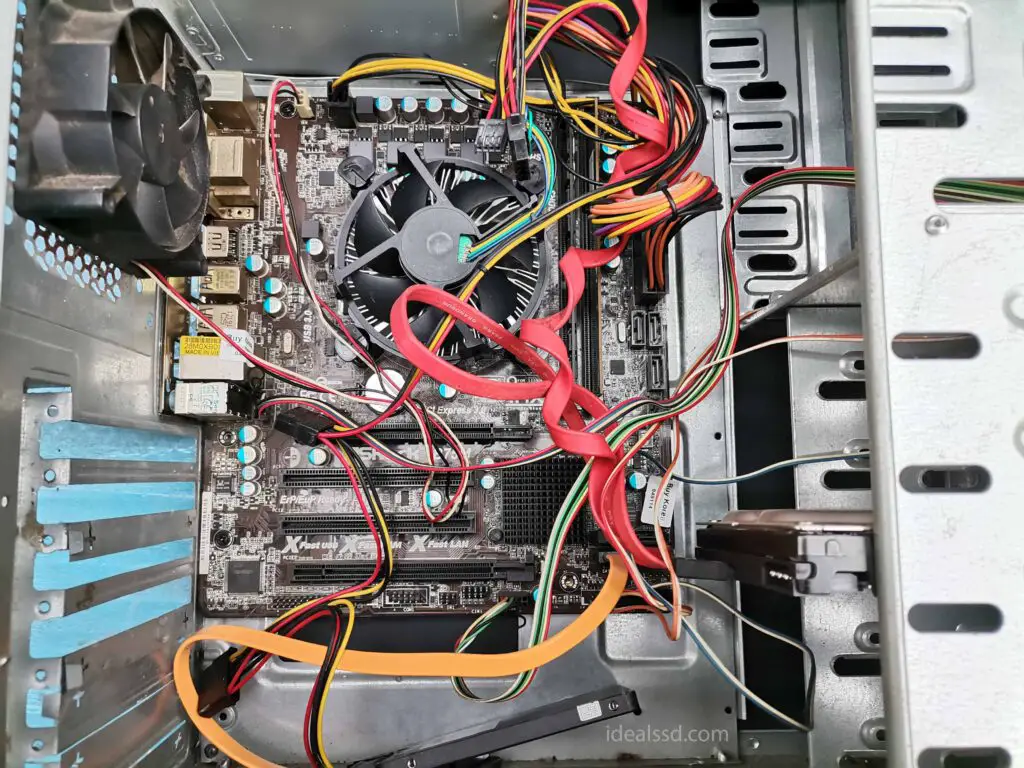
It is possible to install an HDD and SSD on a single PC. This can be advantageous because it allows for the speed and convenience of an SSD while still providing the large storage capacity of an HDD. The above image was taken from my desktop PC. In there I am using a regular HDD for storage things and an SSD for OS and stuff. However, there are a few things to keep in mind when installing both types of drives.
First, it is crucial to make sure that the motherboard is compatible with both types of drives. Second, the drives should be connected to separate SATA ports to avoid potential conflicts. Finally, installing the operating system on the SSD is generally recommended to take advantage of its faster performance. By following these simple guidelines, you can enjoy the benefits of both an HDD and an SSD on your PC.
But as a long-time SSD user, I am recommending you go for a larger SSD instead of using a mix of drives. This will ensure you have enough space for your files and programs. Additionally, a large SSD will help to improve the overall speed and performance of your computer. If you are unsure of which size to choose, it is generally recommended to go for the largest capacity drive that you can afford. By doing so, you will be able to take full advantage of the benefits of an SSD.
I am highly recommending that you can go for NVME SSDs like WD BLACK SN750, Sabrent Rocket Q NVMe
Most modern motherboards come with two SSD slots. This allows you to easily install two SSDs on your computer. This can be advantageous because it gives you the option to use one drive for your operating system and programs and the other for your data files.
Refer
Will an SSD fit in any PC?
When you go shopping for an SSD, you will find mainly 3 types of SSDs.
- SATA 2.5,
- SATA M.2
- NVME M.2.
Of course, there is another SSD called mSATA. But the mSATA is now being phased out in lieu of the M.2 NVMe drives. So for this blog post, we will only discuss the first three types. If you are interested in mSATA drives refer to Best mSATA SSDs To Buy in 2022: The Top 3
SATA SSDs come in two different form factors, the standard SATA, which is a bigger drive, and the more recent M.SATA which is a smaller drive designed for laptops or other small form factor PCs. SATA drives use the AHCI interface and have a maximum theoretical bandwidth of 600MB/s.
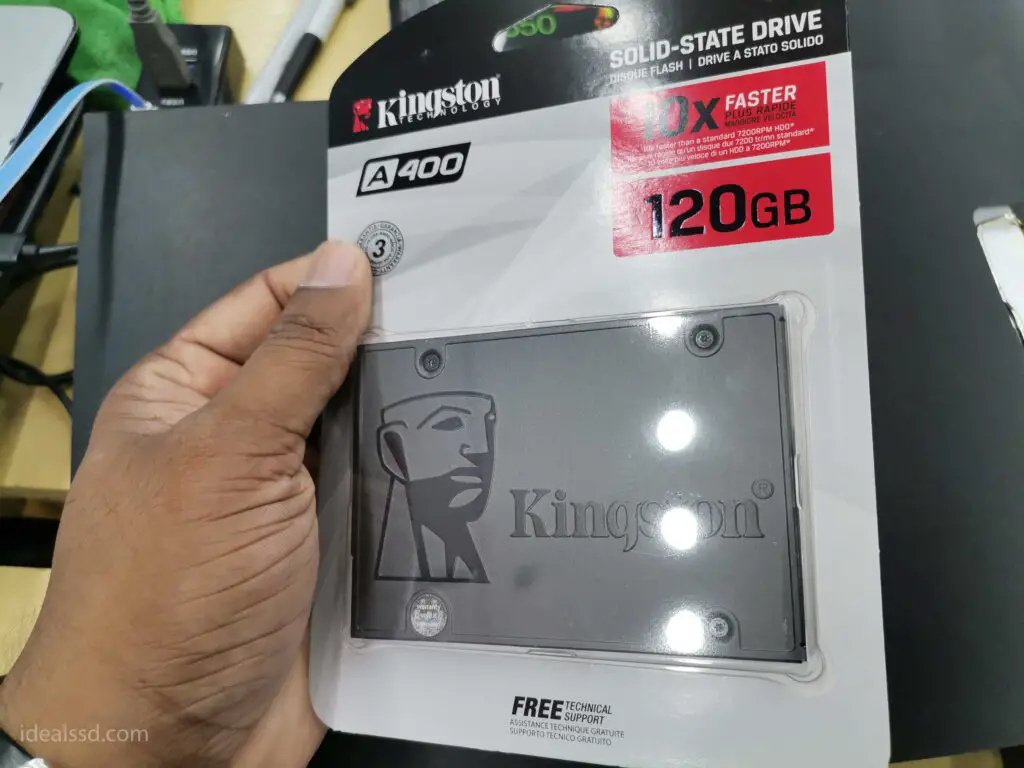
M.2 SATA drives are physically the same as M.2 NVMe drives, however, M.2 SATA uses the SATA interface instead of the NVMe interface. This gives them a much lower maximum theoretical bandwidth of 600MB/s compared to the NVMe drives which have a maximum theoretical bandwidth of 32GB/s.
Furthermore, SATA SSDs are by far the most popular type, thanks to their low cost and broad compatibility with virtually all laptops and desktop computers. M.2 SSDs, on the other hand, are newer and offer many advantages over SATA SSDs, including faster data transfer speeds and smaller form factors.
However, M.2 SSDs also more expensive than SATA SSDs. When choosing an SSD for your computer, it’s essential to make sure that it is compatible with your computer’s port requirements. Most laptops and desktop computers will have at least one SATA port, but many newer laptops and some high-end desktop computers will also have an M.2 port.
If your computer does not have an M.2 port, you can still use a SATA SSD; however, you won’t be able to take advantage of the faster data transfer speeds that an M.2 SSD offers.
Can a laptop have two SSDs instead of an HDD and an SSD?
Laptops usually come with either an HDD or an SSD. However, it is possible to have two SSDs instead. This can be beneficial in terms of speed and capacity. One of my laptop have a 500GB SSD as a primary drive and a 1TB SSD as my secondary drive. This provides me with plenty of storage space and makes my laptop much faster than if it only had an HDD. Some laptops have two M.2 expansion slots, which makes it easy to install two SSDs. Others have regular SATA ports, so you need to use an adapter to install two SSDs. Either way, having two SSDs on your laptop can be a great way to improve its performance.
Can all computers replace an HDD with an SSD?
The answer is yes, but only if your computer supports the SSD. The most popular types of SSD are SATA SSDs and M.2 SSDs. SATA is the older standard for connecting storage devices to a computer, while M.2 is the newer standard.
Most new computers support both standards, but some only support one or the other. If your computer only supports SATA, you can go for SATA SSDs. If you M.2 Port, you can go for m.2 SATA or m.2 NVME.
When talking about M.2 SSDs M. 2 is a physical specification for expansion cards and connectors. It stands for Next Generation Form Factor (NGFF) and is based on the PCI Express and SATA specifications. M.2 slots can support devices, including SSDs, wireless cards, and modems.
Not all M. 2 slots support NVMe (some only support SATA, some only NVMe, and some either), so even if you have an M. 2 slot, you’ll need to double-check that yours will allow for an NVMe drive. NVMe is a protocol designed specifically for SSDs that uses the PCI Express interface. It is much faster than SATA and SAS, making it ideal for gaming laptops and high-end applications. When shopping for an M. 2 SSD, be sure to check that the drive is compatible with your specific M.2 slot!
References
- Can I Build a PC With Only SSD Instead of Regular HDD? https://www.quora.com/Can-you-run-a-PC-with-only-an-SSD

