What Makes a Computer Faster RAM or SSD?

When it comes to making your computer faster, there are a lot of factors that come into play. Some people might tell you that you need more RAM, while others might say you need a faster SSD. So, what’s the truth? Which one is really the key to a fast machine? Let’s take a look at both options and see which one comes out on top! RAM or SSD.
What Is RAM and What Does It Do for a Computer?

Random-access memory, or RAM, is a type of computer memory designed to be accessed quickly. When a computer needs to retrieve data from RAM, it can do so much faster than if that data was stored on a hard drive. This is because hard drives are designed for storing data long-term, while RAM is designed for holding data that the computer is currently using.
As a result, upgrading your RAM can give your computer a significant speed boost. In addition to improving performance, RAM can also affect how many programs your computer can have open at the same time. This is because each program requires its own chunk of memory in order to run. So, if you often find yourself running out of memory, upgrading to more RAM can help alleviate that issue.
While more RAM can certainly be helpful, there are limits to how much it can do. For example, if you’re running an older computer with an outdated processor, adding more RAM isn’t going to make a significant difference. In cases like this, it’s often better to invest in a new computer rather than trying to upgrade an old one.

Still, if your computer is running slowly or you find yourself constantly running out of memory, upgrading your RAM is a good place to start. It’s relatively inexpensive and can make a big difference in how your computer performs. Plus, it’s one of the easiest upgrades to do yourself.
What Are the 3 Types of RAM?
Computers need a place to store information that they are currently working with. This is where RAM comes in. RAM, or random access memory, is a type of computer memory that can be accessed randomly, meaning that any piece of data can be returned in a constant amount of time no matter its physical location. Although all RAM basically serves the same purpose, there are a few different types commonly in use today:
- Static RAM (SRAM)
- Dynamic RAM (DRAM)
- Synchronous Dynamic RAM (SDRAM)
SRAM (Static RAM)

Photo by Procolotor, CC BY-SA 3.0 https://creativecommons.org/licenses/by-sa/3.0, via Wikimedia Commons
SRAM, or static random access memory, is a type of computer memory that requires a constant flow of power in order to function. This means that SRAM doesn’t need to be “refreshed” in order to remember the data being stored, as is the case with DRAM (dynamic random access memory). The advantage of using SRAM over DRAM is that it consumes less power.
In addition, SRAM offers faster access speeds, making it ideal for use in devices that require quick processing times, such as CPU cache (e.g. L1, L2, L3) and Hard drive buffer/cache. However, the disadvantages of SRAM include lesser memory capacities and higher costs of manufacturing. Consequently, SRAM is often used in devices where speed and power consumption are critical considerations.
DRAM
This is the RAM type you and me are both familier with. DRAM or Dynamic Random Access Memory is a type of memory that requires constant refreshing in order to retain data. The capacitors that store data in DRAM gradually discharge energy; no energy means the data becomes lost. This is why DRAM is called ‘dynamic’ – constant change or action (e.g. refreshing) is needed to keep data intact.
DRAM is also a volatile memory, which means that all the stored data becomes lost once the power is cut off. While this may seem like a drawback, it actually makes DRAM faster and more efficient than other types of memory, such as SRAM.
The advantages of utilizing DRAM (vs. SRAM) are lower production costs and greater memory sizes. The disadvantages of using DRAM (vs. SRAM) are slower access speeds and increased power usage. Because of these features, DRAM is generally utilized in the following applications:
- System memory
- GPU memory
SDRAM
SDRAM, which stands for synchronous dynamic random-access memory, is a type of computer memory that is often used in personal computers, workstations, and servers. SDRAM is synchronized with the system clock signal, which allows it to transfer data at high speed.
It is also dynamic, meaning that it can store and retrieve data on a regular basis. SDRAM is widely used because it offers high performance and reliability. One of the main advantages of SDRAM over other types of memory is that it can operate at higher speeds than DRAM or SRAM. SDRAM also uses less power than DRAM, making it more efficient.
How Much RAM Do You Need?
The amount of RAM you need depends on your computer usage. If you use your computer for basic tasks like web browsing and email, 2GB of RAM should be plenty. However, if you use your computer for more demanding tasks like video editing or gaming, you may need 4GB or more.
If you’re not sure how much RAM you need, it’s usually best to get more than you think you’ll need. That way, you won’t have to upgrade later if your needs change. And since RAM is relatively inexpensive, it’s not a bad idea to get more than you need even if you don’t think you’ll use it all right away.
Specially if you are a hardcore gamer or video editor then you need at least 16GB of RAM or More.
How Does SSD Work and Why Is It Faster Than Traditional Hard Drives?

A solid-state drive (SSD) is a type of storage device that uses flash memory to store data. Unlike a traditional hard drive, an SSD doesn’t have any moving parts, which makes it much faster. SSDs also use less power than hard drives, which makes them ideal for laptops and other portable devices.
When you read or write data to an SSD, the flash memory chips store the data in tiny cells. These cells can be quickly accessed because they are all connected to the same bus. This gives SSDs a major speed advantage over hard drives, which have to move a mechanical arm back and forth to access different parts of the disk.

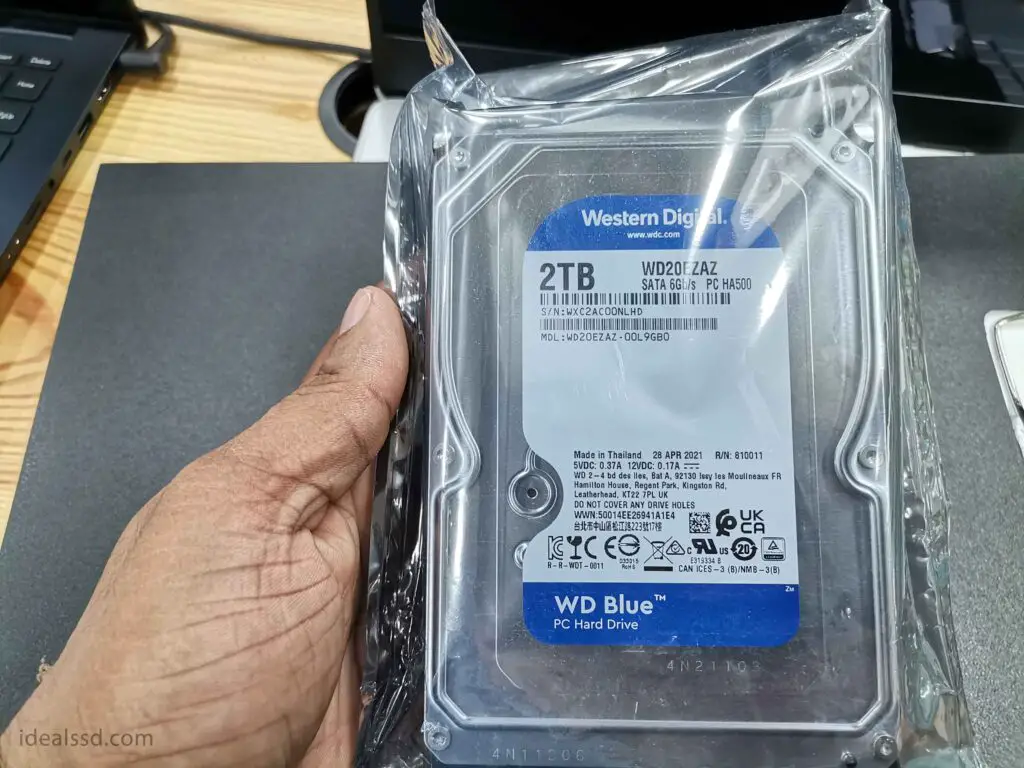
In addition, SSDs are more durable than hard drives because they aren’t susceptible to physical shocks. That’s why SSDs are often used in devices like smartphones and tablets, which can be dropped or jostled around.
While SSDs are faster and more durable than hard drives, they are also more expensive. That’s why most laptops and PCs still come with a traditional hard drive, as well as an SSD for storing the operating system and important files. If you’re looking to upgrade your storage, an SSD is a great option. Just keep in mind that you’ll need to budget for the higher price tag.
You may hear about another storage type called SSHD. A solid-state hybrid drive, or SSHD, is a data storage device that combines a traditional hard disk drive (HDD) with a solid-state drive (SSD). The SSD portion of the SSHD is used as a cache for frequently accessed data, while the HDD portion provides a larger storage capacity. This combination of technologies can offer the best of both worlds the high capacity of an HDD with the speed and performance of an SSD.
However, it is important to note that an SSHD does not provide the same level of speed and performance as a pure SSD. rather, it falls somewhere in between the two. Nonetheless, an SSHD can be a great option for those who want to improve the performance of their computer without sacrificing storage capacity.
If you are looking for a reliable SSHD I would highly recommend getting a Seagate Firecuda (Check on Amazon) which comes with an 8GB SSD with an HDD portion of 1TB – 8TB.
For more info please refer to What is SSHD and Which Is Better: SSD or SSHD
The Benefits of Having a Fast Computer?

In our increasingly digital world, having a fast computer is more important than ever.
- A fast processor can make tasks that once took minutes now take seconds, and complex processes that used to require hours can now be completed in minutes. This is because a fast processor can handle more information at a time, making it possible to work on multiple tasks simultaneously.
- In addition, a fast computer can also help to improve the quality of your work. For example, if you are working on a design project, a faster processor can help you to render high-resolution images more quickly. As a result, you can spend less time waiting for your computer and more time being productive. In today’s competitive world, having a fast computer can give you the edge you need to succeed.
- On the other hand, a slow computer can be a major hindrance to your productivity. If you are constantly waiting for your computer to catch up with your tasks, it can significantly impact the quality of your work.
- In addition, a slow computer can also make it difficult to stay organized and efficient. As a result, you may find yourself wasting time and becoming frustrated with your work.
- If you are a gamer just like me we both know that a slow computer can cause a lot of problems, for example, if you are playing an online game and your computer is lagging it can be very frustrating because it can result in you losing the game.
So overall, having a fast computer has many benefits that can help you in both your professional and personal life. Whether you are working on a design project or playing an online game, a fast computer can help you to be more productive and efficient. In today’s world, having a fast computer is essential to success.
Which Is Better? Increasing RAM or SSD?
When it comes to improving the performance of your computer, you have two main options: increasing the amount of RAM or upgrading to a Solid State Drive (SSD). Both options have their pros and cons, so which one is the best for you depends on your needs and budget.
Adding more RAM is generally the cheaper option, and it can be a quick and easy way to give your computer a boost. More RAM means that your computer can keep more information readily available, which can help speed up processes. However, if your computer is already low on storage space, adding more RAM may not make much of a difference.
An SSD, on the other hand, can offer a more significant improvement in performance. SSDs are faster than traditional hard drives in part because they have no moving parts. This means that they can boot up faster, load programs quicker, and generally operate more smoothly. However, SSDs are also more expensive than RAM, so they may not be an option if you’re on a tight budget.
Thus, when deciding whether to increase your RAM or upgrade to an SSD, you’ll need to weigh the cost against the potential performance benefits. But if you can afford both go ahead and upgrade both. These two pieces of hardware are playing different yet important roles in your computer.
How to upgrade your computer’s RAM?
The first step in upgrading your RAM is to determine how much RAM your computer currently has. This information can typically be found in the “System Information” or “About This Mac” menu. Once you know how much RAM your computer has, you can purchase a compatible RAM upgrade. For most computers, it is best to purchase matched pairs of RAM modules, as this will allow your computer to take advantage of dual-channel memory operation. Once you have your new RAM modules, simply insert them into the appropriate slots on your motherboard and secure them in place. Reboot your computer and enjoy the improved performance!
How to upgrade your computer’s SSD?

First, you’ll need to purchase an SSD that is compatible with your computer. Most modern laptops and desktops use the NVME and SATA III interface. Once you’ve determined the type of SSD you need, you’ll also need to decide on the capacity.
SSDs typically come in sizes ranging from 120GB to 8TB, so you’ll need to choose a size that meets your needs. Finally, keep in mind that SSDs generally cost more than traditional hard drives. However, the added speed and reliability of an SSD can be well worth the extra cost.
Then, you’ll need to back up your data and remove the old hard drive. Next, you’ll install the SSD and format it.
If you need simple steps check below
1. Make sure your computer is turned off and all cables are unplugged.
2. Remove the old hard drive from your computer.
3. Install the new SSD on your computer.
4. Plug in your computer’s power cord and turn it on.
5. Follow the on-screen instructions to install the operating system on your new SSD.
Now that you have a new SSD, you can enjoy faster boot times and improved performance!
Tips for Improving Your Computer’s Speed

Having the latest hardware, including a CPU, RAM, Motherboard, SSD, and Latest GPU will always be the best and fastest option to increase the computer’s speed. However, if you are using an older computer or one on a budget, there are still things you can do to help improve your computer’s speed.
If your computer is feeling sluggish, there are a number of things you can do to give it a speed boost.
- One of the most common culprits of slow performance is a lack of storage space. When your hard drive is filled to capacity, it can put a strain on the system and cause a slowdown. Deleting unnecessary files and opting for cloud storage can help to free up some space. Refer this for more info Does SSD Free Space Affect Performance?
- Another common reason for reduced speed is an overheated CPU. Make sure your computer is in a well-ventilated area and that the fan is clear of dust buildup.
- Additionally, you can try running a disk cleanup or defragmenting your hard drive to help improve its performance. But if you have an SSD no need to do defrag. Should You Defrag an SSD?
- Finally, make sure that you have the latest updates and security patches installed for your operating system and all of your Programs. By following these tips, you can help ensure that your computer runs at its best.
Conclusion
Computer speed is determined by many factors, but the two main options for increasing speed are RAM and SSD. RAM stands for Random Access Memory and it helps your computer run multiple programs at once by providing temporary storage space. When you close a program, its contents are deleted from RAM.
SSD stands for Solid State Drive and it works similarly to a USB flash drive. Data is stored on interconnected flash memory chips, which makes it faster than a hard drive. SSDs also use less power, which can help prolong the battery life of your laptop.
If you’re looking to upgrade your computer’s speed, consider adding more RAM or switching to an SSD. You can also try some simple tips, like uninstalling unused programs or disabling startup programs. Thanks for reading!

