SSD or HDD: Which Is Right for You?

At the core of every computer lies its storage system, the keeper of everything from your important documents to your favourite games. However, the method of storing this data plays a crucial role in your computer’s performance. Join us as we explore the two giants of storage technology: the classic Hard Disk Drive (HDD) and the swift Solid State Drive (SSD). Let’s go.
Choosing between SSD and HDD depends on your priorities. SSDs offer faster boot/load times and enhanced system performance, ideal for those prioritizing speed and reliability, despite the higher cost per gigabyte. Conversely, HDDs provide larger storage capacities at a more affordable price, making them suitable for budget-conscious users with extensive storage needs.
Understanding SSDs and HDDs

Solid State Drives (SSDs) and Hard Disk Drives (HDDs) are both types of storage devices used in computers and other devices. Still, they operate on fundamentally different technologies, leading to speed, durability, and usage variations.
Solid State Drives (SSDs)
- Technology: SSDs use flash-based memory, which is faster and more reliable than the spinning magnetic disks used by HDDs. Because SSDs have no moving parts, they can access data much faster than HDDs can. The technology behind SSDs is similar to what’s used in USB flash drives but is more sophisticated and reliable for long-term storage.
- Operation: An SSD stores data on interconnected flash memory chips that retain the data even when there’s no power. Operations in an SSD are significantly faster because data can be accessed directly from any part of the flash memory.
- Advantages: The main advantages of SSDs include faster data access speeds, lower power consumption, and greater resistance to physical shock. They are quieter and have lower latency and quicker boot times. For eg : WD Black SN850 NVMe has faster read/write speeds up to 7000/5300MB/s and up to 1,000,000 IOPS
- Disadvantages: The downsides are typically higher costs per gigabyte of storage and a finite number of write cycles, although technology improvements continuously mitigate these issues.
Hard Disk Drives (HDDs)
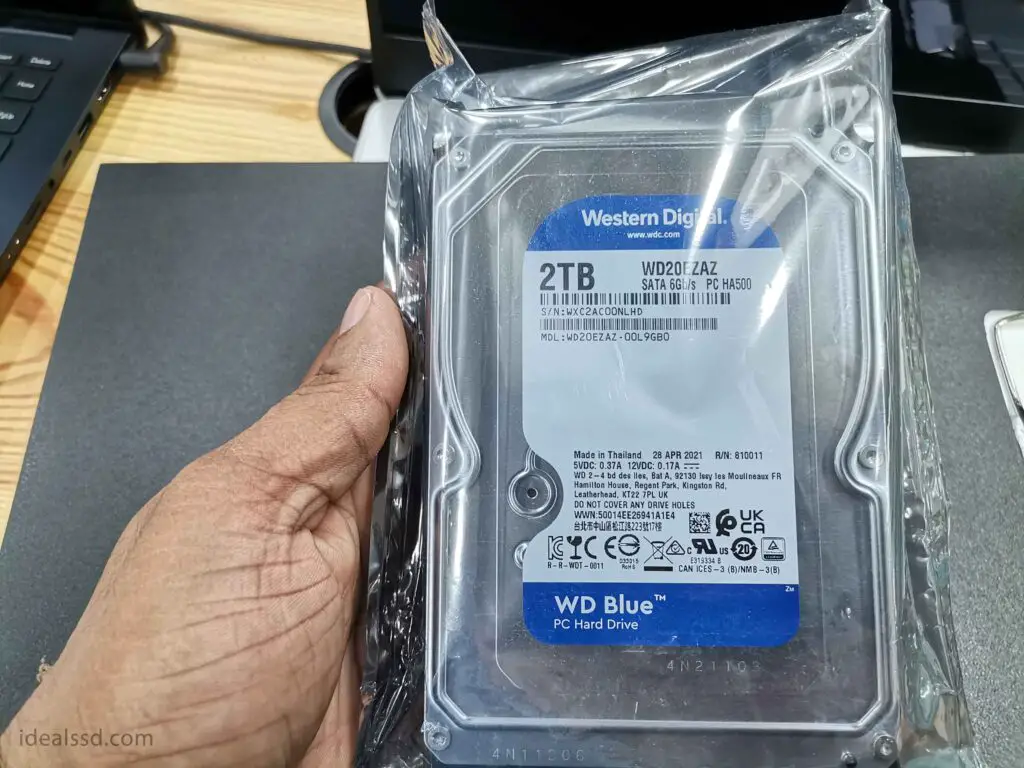
- Technology: HDDs store data on magnetic coated platters that spin at high speeds. A read/write head on an arm accesses the data while the disks are spinning. This mechanical operation is the foundation of how HDDs work.
- Operation: The operation of an HDD is analogous. The spinning disks (platters) can be a limiting factor in access speed and are the source of most of the device’s vulnerability to physical shocks.
- Advantages: HDDs are generally cheaper per gigabyte than SSDs, making them a cost-effective solution for bulk storage. They are also available in larger capacities than SSDs. HDDs are also a choice for surveillance systems. Refer Can I Use SSD for DVR? And When To Use HDD Over SSD?
- Disadvantages: The drawbacks include slower read/write times compared to SSDs, higher power consumption, vulnerability to physical shocks, and noise due to the moving parts.
Primary Differences
- Speed: SSDs are much faster than HDDs due to their lack of moving parts, offering quicker boot times, faster file transfers, and overall superior performance.
- Durability: SSDs are more durable and resistant to physical shocks because they don’t have the moving parts that HDDs do.
- Noise: SSDs operate silently, while HDDs can produce noise due to the mechanical movements of the read/write heads and disk platters.
- Power Consumption: SSDs consume less power, which can be a significant advantage for laptops and other battery-powered devices.
- Cost: SSDs are more expensive per gigabyte than HDDs, but the price gap has narrowed.
Evolution from HDDs to SSDs

The journey from Hard Disk Drives (HDDs) to Solid State Drives (SSDs) marks a significant leap in storage technology, characterized by speed, efficiency, and durability improvements. This transition did not happen overnight but through relentless innovation and advancements that reshaped data storage landscapes. Let’s delve into this transformation, uncovering why SSDs have become a preferred choice for many.
The Era of HDDs
HDDs have been the backbone of data storage for decades. They store data on magnetic disks, with read/write heads floating above to access information. This mechanical nature, however, limits their speed due to the physical movement required to read or write data. Moreover, HDDs are prone to wear and tear, making them less durable over time.
How HDDs Work?

Hard Disk Drives (HDDs) are remarkable inventions, blending mechanical engineering with digital technology. Fundamentally, HDDs operate using spinning platters, read/write heads, and the principles of magnetic storage. This integration has positioned them as foundational elements in digital storage for decades. We’ll dissect these key components to understand the mechanics behind how HDDs store and retrieve data.
Spinning Platters: The Heartbeat of HDDs
At the heart of every HDD lies one or more platters—discs made from a non-magnetic material, usually aluminum or glass, coated with a thin layer of magnetic material. These platters spin at high speeds, measured in revolutions per minute (RPM). Common speeds include 5400 RPM and 7200 RPM, with some high-performance drives reaching up to 15,000 RPM (Seagate Cheetah HDD from Amazon). The faster the platters spin, the quicker a drive can access data. However, increased speed can also lead to more heat and noise.
Read/Write Heads: The Precision Tools
Hovering just above the surface of each platter are the read/write heads, attached to an arm assembly that moves them across the platter’s surface. These heads never actually touch the platter; instead, they float a tiny distance above it, thanks to a cushion of air generated by the spinning motion. As the platters spin, these heads move in and out over their surface to read or write data. Their ability to float and move precisely is key to an HDD’s ability to store and retrieve data efficiently.
Magnetic Storage: The Basis of Data Preservation
The fundamental principle behind HDD storage is magnetism. The magnetic coating on the platters is divided into billions of tiny areas, each capable of being magnetized (to store a 1) or demagnetized (to store a 0). This binary data representation is the foundation of all digital storage. The read/write heads alter the magnetic state of these areas to write data and sense the magnetic state to read data back. This method allows for the long-term preservation of data, even when the HDD is powered off.
How It All Comes Together
When an HDD operates, its platters are set in motion, spinning at a constant speed. As data is requested, the drive’s actuator arm moves the read/write heads to the correct position over the platters. Once in position, the heads can read data from or write data to the drive. This process involves a delicate balance of precision mechanics and digital electronics, enabling the vast storage capabilities and accessibility we’ve come to rely on in HDDs.
SSD Technology Explained

Solid State Drives (SSDs) have transformed data storage with their innovative use of flash memory chips, absence of moving parts, and unprecedented access times. This section delves into the mechanics of SSD technology, highlighting how these features contribute to their performance and reliability, making them a preferred choice for modern computing needs.
Flash Memory Chips: The Foundation of SSDs
At the core of SSD technology lie flash memory chips. Unlike traditional hard drives, which rely on spinning disks and moving read/write heads, SSDs store data on these integrated circuits. This form of non-volatile memory retains information even when power is switched off, ensuring data persistence. Flash memory’s ability to be electrically erased and reprogrammed makes SSDs incredibly versatile and reliable for data storage.
No Moving Parts: A Leap in Durability and Efficiency
One of the most significant advantages of SSDs is their lack of moving parts. This design choice not only makes SSDs more resistant to physical shock and wear but also results in lower power consumption and silent operation. The absence of mechanical delays (no need to wait for platters to spin up or read/write heads to move) allows SSDs to access data almost instantaneously. This feature is particularly beneficial for devices that require rapid boot times and immediate data access, such as laptops, smartphones, and high-performance computing systems.
Faster Access Times: Speed as a Game Changer
The defining feature of SSD technology is its speed. Access times for SSDs are orders of magnitude faster than those of traditional HDDs. This speed is due to the direct access nature of flash memory, where data can be retrieved without the physical constraints of mechanical parts. SSDs can serve data in microseconds, drastically reducing boot times, application loading times, and overall system responsiveness. For tasks that involve frequent reading or writing of data, such as video editing or gaming, SSDs provide a noticeable performance boost.
Comparing SSDs and HDDs: A Detailed Overview
The choice between Solid State Drives (SSDs) and Hard Disk Drives (HDDs) significantly affects computing performance, durability, and overall user experience. This comparison draws on current data to elucidate the differences, helping users make informed decisions based on their specific needs.
Speed
SSDs outshine HDDs in speed, offering faster boot times, quicker file transfers, and better overall system responsiveness. While a typical HDD might offer read/write speeds around 100-200 MB/s, SSDs can achieve speeds up to 550 MB/s for SATA SSDs, and NVMe SSDs push this further to 3500 MB/s or more. This difference becomes stark when booting up systems, launching applications, or transferring large files, where SSDs can perform these tasks in a fraction of the time HDDs require.
Durability
SSDs, devoid of moving parts, are inherently more durable against physical shocks. HDDs, with their spinning platters and moving read/write heads, are more susceptible to damage from drops or sudden movements. This resilience makes SSDs a superior choice for laptops, mobile devices, and environments subject to movement or potential impacts.
Size and Form Factor
SSDs are more compact and available in various form factors, such as 2.5-inch, M.2, and even smaller, making them ideal for slim and portable devices. HDDs are typically larger, with 3.5-inch and 2.5-inch sizes being common. The M.2 form factor, exclusive to SSDs, is particularly notable for its small size and is often used in laptops and desktops for fast storage without occupying much space.
Energy Consumption
SSDs consume less power compared to HDDs, mainly because they lack moving parts. This efficiency translates to longer battery life for laptops and mobile devices, making SSDs a preferred choice for users prioritizing portability and battery duration.
Noise
SSDs operate silently, while HDDs can produce noise due to the mechanical movements of the read/write heads and spinning platters. The noise level might not be significant for all users, but it can be a deciding factor for those requiring a quiet computing environment.
Capacity and Cost
The capacity of HDDs can go up to 20TB or more, while SSDs are commonly found up to 4TB for consumer-level products. HDDs remain more cost-effective on a per-terabyte basis, although the price gap between SSDs and HDDs has been narrowing. SSDs are more expensive due to the higher manufacturing costs of flash memory, but their prices have been steadily decreasing as technology advances.
Lifespan and Reliability
SSDs have a limited number of write cycles, leading to concerns about their lifespan. However, with advancements in technology, the longevity of SSDs has significantly improved, with many rated for enough write cycles to last the typical lifespan of a computing device. HDDs, while not limited by write cycles, can fail due to mechanical wear and tear, making SSDs more reliable over time.
Reliability
The absence of moving parts in SSDs not only enhances their durability but also their reliability. HDDs, with their mechanical components, are more prone to failure over time, especially under conditions of heavy use or physical stress. SSDs’ solid-state nature affords them a higher reliability rate, reducing the risk of data loss due to drive failure.
The Hybrid Approach: Optimizing Performance and Capacity
In the quest for the perfect balance between performance, storage capacity, and cost, a hybrid approach that combines Solid State Drives (SSDs) and Hard Disk Drives (HDDs) emerges as a compelling solution. This setup leverages the strengths of both technologies: the speed and efficiency of SSDs for system performance and the large storage capacity and affordability of HDDs for data storage.
Understanding Hybrid Setups
A hybrid setup typically involves using an SSD as the primary drive for the operating system, applications, and frequently used files. This configuration ensures that the system boots quickly, applications load swiftly, and overall system responsiveness is high. An HDD complements this setup by providing ample storage space for less frequently accessed data, such as documents, media files, and backups. This combination allows users to enjoy the benefits of both technologies without compromising on speed or storage capacity. For more info What is SSHD and Which Is Better: SSD or SSHD
Practical Advice for Managing a Hybrid System
- System Installation: Install the operating system and critical applications on the SSD. This step ensures that your system boots quickly and that key applications are immediately responsive.
- Data Organization: Use the HDD for storing large files, such as videos, photos, music, and documents. This approach keeps your SSD free from clutter, maintaining its performance over time.
- Regular Maintenance: Keep your SSD healthy by performing regular maintenance tasks. Use built-in tools like TRIM for Windows systems, which helps manage the SSD’s performance and longevity. Similarly, defragmenting the HDD (but not the SSD) can help maintain its efficiency.
- Backup and Recovery: Implement a robust backup strategy that utilizes the HDD’s large storage capacity. Regular backups ensure that critical data is safe, providing a recovery option in case of system failure.
- Upgrade Paths: Consider upgrading the SSD to a larger capacity if you find yourself frequently running out of space for applications and system files. This upgrade can significantly improve your system’s performance and extend its usable life.
- Monitor System Health: Use software tools to monitor the health and performance of both your SSD and HDD. Keeping an eye on the drives’ health can help you preemptively address potential issues before they impact your system’s performance.
Achieving the Best of Both Worlds
By thoughtfully combining SSDs and HDDs, users can create a system that offers lightning-fast performance for daily tasks while still accommodating vast amounts of data without breaking the bank. This hybrid approach is particularly useful for users with diverse computing needs, such as gamers, creative professionals, and general users who desire both speed and storage. It’s a strategy that acknowledges the unique benefits of both SSDs and HDDs, crafting a solution that maximizes the strengths of each storage type.
Future Trends and Technologies in Storage
The landscape of storage technology is perpetually evolving, driven by the relentless demand for faster, more reliable, and higher-capacity storage solutions. As we peer into the future, several exciting advancements and new technologies promise to redefine what’s possible, influencing both consumer and professional choices. Here’s a look at what the future may hold for storage technologies, particularly focusing on SSDs and potential new market entrants.
Advancements in SSD Technology
- NVMe Over Fabrics (NVMe-oF): This extension of NVMe technology aims to improve the efficiency and speed of data transfer over networks. By enabling SSDs to operate over longer distances without significant performance loss, NVMe-oF could revolutionize data centers and cloud storage, offering near-local performance over networked environments.
- QLC (Quad-Level Cell) NAND: As SSD manufacturers seek to increase storage density, QLC NAND technology, which stores four bits of data per cell, is becoming more prevalent. This advancement promises larger storage capacities at lower costs, making SSDs more accessible for mass storage applications.
- 3D XPoint and Other Non-Volatile Memory: Technologies like 3D XPoint, developed jointly by Intel and Micron, offer dramatically faster read/write speeds and better endurance than traditional NAND flash. While currently more expensive, these technologies could eventually bridge the gap between RAM and storage, offering near-instantaneous data access.
Potential New Players in the Storage Market
- DNA Data Storage: Although still in experimental stages, DNA storage presents a fascinating future possibility. With the potential to store exabytes of data in a single gram of DNA, this technology could offer unprecedented density and longevity, albeit with significant challenges in read/write speeds and costs.
- Holographic Storage: This technology uses laser beams to store data in three dimensions, offering massive storage capacities and the potential for data retrieval at high speeds. While holographic storage has been discussed for years, recent advancements could see it moving closer to practical use.
Influence on Decision-Making for Consumers and Professionals
These advancements will profoundly impact how consumers and professionals approach storage solutions:
- Capacity and Cost: As SSD technologies advance, we can expect to see larger capacities at lower cost points. This trend will make high-speed SSD storage more accessible, influencing consumers to prioritize speed and reliability over traditional cost-per-gigabyte considerations.
- Performance Requirements: With the advent of technologies like NVMe-oF and 3D XPoint, users with high performance requirements, such as in gaming, professional video editing, and enterprise applications, might soon expect even faster access times and throughput, further shifting the market toward these advanced storage solutions.
- Innovative Technologies: The potential emergence of new storage technologies like DNA and holographic storage could revolutionize data storage, particularly in long-term archival and high-capacity needs. Awareness of these possibilities might influence long-term planning and investment in storage infrastructure.
- Sustainability: As data centers worldwide consume an increasing amount of energy, the efficiency of storage technologies will become a crucial consideration. Advances that offer significant reductions in power consumption while increasing storage density could sway both individual and corporate decisions toward more sustainable solutions.

