Is it Harder to Recover Data from SSD?

Solid State Drives (SSDs) revolutionize how we store data, offering speed and reliability unmatched by traditional Hard Disk Drives (HDDs). But what happens when things go wrong? This guide dives into the world of SSD data recovery, breaking down the challenges and solutions in a way that’s accessible to both tech enthusiasts and novices alike.
Recovering data from SSDs is often more challenging than from HDDs. This difficulty stems from SSDs’ use of TRIM and wear-leveling technologies, which permanently erase data to optimize performance, making traditional recovery methods less effective.
Brief overview of SSDs vs. HDDs
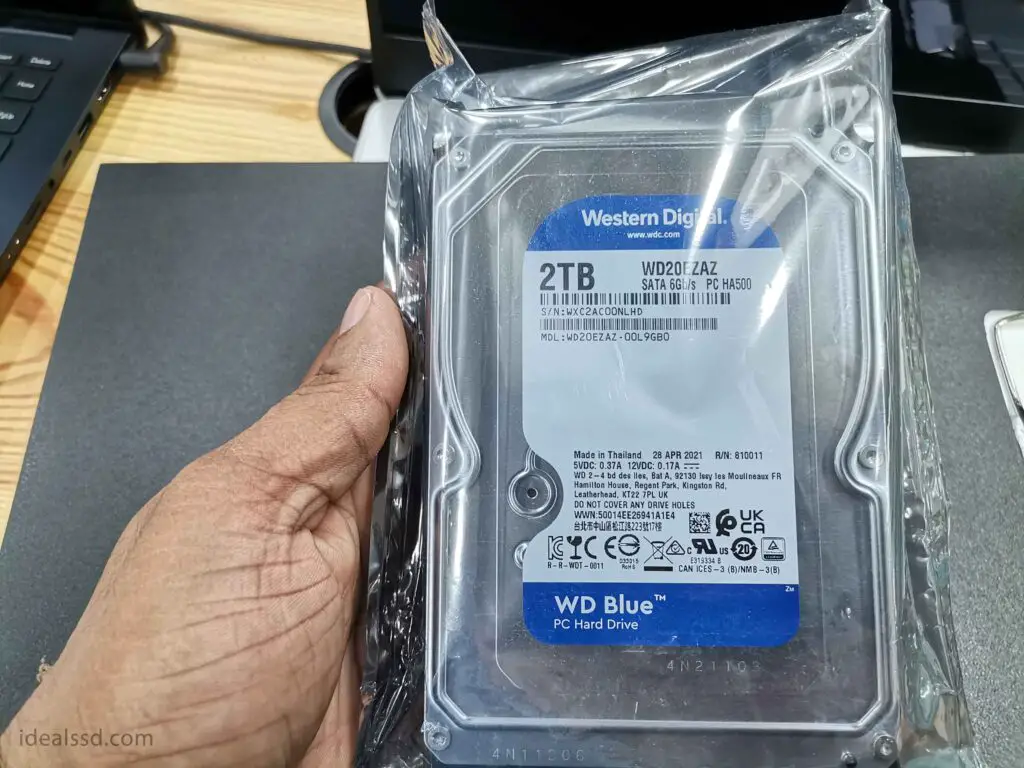
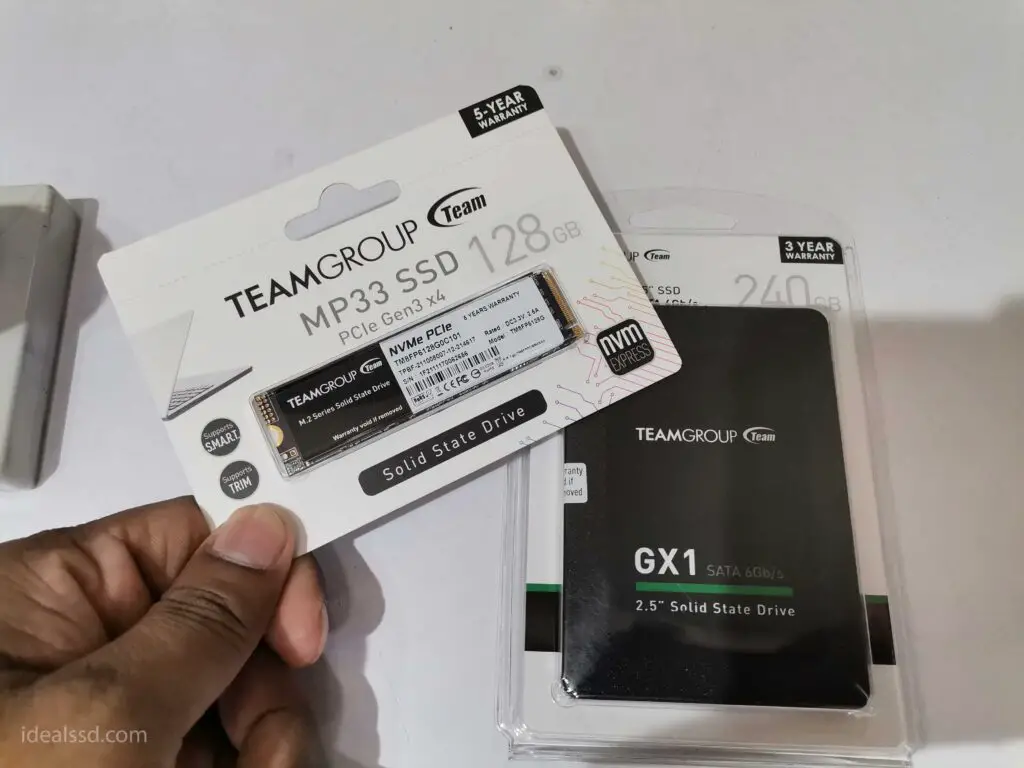
SSDs: Speed and Reliability
- Technology: SSDs store data on NAND flash memory chips. They lack moving parts, which distinguishes them from HDDs.
- Performance: SSDs excel in speed, offering faster boot times, quicker file access, and higher overall performance. This is due to their ability to access data directly from the flash memory chips. (If you take the Samsung 990 Pro it has a Sequential Reads/Writes: Up to 7,450 MBps / 6,900 MBps)
- Durability: The absence of mechanical parts makes SSDs more durable and resistant to physical shock. They are less likely to fail due to drops or bumps.
- Price: SSDs are generally more expensive per gigabyte than HDDs. However, the price has decreased as technology matures.
- Capacity: While SSD capacities have been increasing, they typically offer less storage space than HDDs at similar price points.
HDDs: Capacity and Cost-Effectiveness
- Technology: HDDs store data on spinning magnetic disks, with read/write heads moving over them to access data.
- Performance: HDDs are slower than SSDs, with longer boot times and slower file access speeds. This is due to the mechanical nature of the read/write process.
- Durability: The moving parts in HDDs make them more susceptible to damage from physical shocks. Drops or bumps can cause failure.
- Price: HDDs offer a lower cost per gigabyte compared to SSDs, making them a cost-effective solution for high-capacity storage needs.
- Capacity: HDDs excel in storage capacity, providing options that are significantly larger than SSDs for a lower or comparable price.
The Importance of Data Recovery

- Critical Data Retrieval: From personal photos and videos to essential business documents and databases, the ability to recover data can prevent significant loss.
- Continuity and Productivity: For businesses, data loss can halt operations. Recovering data swiftly ensures continuity and minimizes downtime.
- Compliance and Legal Requirements: Certain industries have strict data retention laws. Recovery is essential for compliance and avoiding legal repercussions.
Challenges Associated with SSDs
- TRIM Command: Many SSDs support the TRIM command, which permanently deletes files to optimize performance. Once TRIM is enabled and the file is deleted, recovery becomes nearly impossible using conventional methods.
- Wear-Leveling Algorithms: SSDs use wear-leveling to distribute data evenly across the drive to prolong its lifespan. This process complicates data recovery because it scatters file fragments across the NAND flash memory, making them harder to piece together.
- Encryption: SSDs often employ hardware-level encryption for added security. While beneficial for protecting data, this feature can pose a significant hurdle in data recovery, as decrypting the data without the original key is exceedingly difficult.
- Limited Overwrite Capability: Unlike HDDs, where data can be overwritten directly, SSDs must first erase the old data before writing new data. This operation complicates the recovery of deleted files, as the data might be erased permanently during the process.
- Complex Internal Architecture: The intricate architecture of SSDs, including their controllers and firmware, can further complicate recovery efforts. Failures in these components may render the data inaccessible without specialized recovery techniques and tools.
Given these challenges, the importance of regular backups cannot be overstated for SSD users. While data recovery is sometimes possible with professional assistance, the nature of SSD technology makes prevention the best strategy against data loss.
Common Causes of Data Loss in SSDs

Data loss in Solid State Drives (SSDs) can stem from various sources, each posing unique challenges to data integrity and recovery efforts. Understanding these causes is crucial for both preventing data loss and formulating effective recovery strategies. Here are some common reasons why data might be lost on an SSD:
Power Outages
- Sudden Loss: Unexpected power losses can disrupt ongoing data write processes, leading to partial writes or corruption of data. SSDs, with their complex data management algorithms, can be particularly sensitive to such interruptions.
- Wear and Tear: Frequent power outages also contribute to the wear and tear of flash memory cells, potentially reducing the lifespan of the SSD.
Limited Lifespan
- Write Cycles: SSDs have a finite number of write cycles. Each flash memory cell can only be written to and erased a limited number of times before it becomes unreliable.
- Wear Leveling: Although wear-leveling algorithms are designed to distribute write and erase cycles evenly across the memory cells. Eventually, all cells reach their end of life, leading to potential data loss.
Firmware Issues
- Bugs and Incompatibilities: Firmware, the integrated software that controls SSD operations, can have bugs or compatibility issues with certain hardware or software environments. These problems can lead to data being incorrectly written or becoming inaccessible.
- Updates: Firmware updates are necessary for performance and security improvements but can sometimes cause data loss if they fail or if there are issues during the installation process.
Physical Damage

- Circuit Board Damage: While SSDs are more resistant to physical shocks compared to HDDs, they can still suffer from physical damage. Damage to the SSD’s circuit board can result in data loss if the pathways that read data from the memory chips are affected.
- Connector Issues: Problems with the data and power connectors can also lead to data loss, either by preventing the SSD from connecting to the computer or by interrupting data transfer processes.
Overheating
- Thermal Throttling and Damage: SSDs generate heat, and excessive heat can lead to thermal throttling, where the drive slows down its operation to cool down. In extreme cases, overheating can damage the SSD’s internal components, leading to data loss.
Understanding these causes of data loss is the first step in mitigating risks and preparing for potential recovery scenarios. Regular backups, firmware updates, and using surge protectors can help reduce the risk of data loss from these common issues.
Detailed explanation of the TRIM function and its impact on data recovery
The TRIM function is a crucial aspect of Solid State Drive (SSD) technology, designed to optimize the performance of the SSD and extend its lifespan. However, TRIM also has significant implications for data recovery processes. Here’s a detailed exploration of how TRIM works and its impact on the ability to recover lost or deleted data from SSDs.
What is TRIM?
TRIM is a command that enables an operating system to inform an SSD which data blocks, once holding files that have been marked for deletion, are no longer considered in use. This notification allows the SSD to manage its storage space more efficiently.
How TRIM Works
- Data Deletion: When files are deleted in a file system, they aren’t immediately removed from the physical storage. Traditionally, the system marks the space they occupied as available for new data. On an SSD, this could lead to inefficient write operations because the SSD would need to erase the data block before writing new data to it.
- Efficiency Improvement: With TRIM, the SSD can preemptively erase and consolidate these blocks, making it faster to write new data when needed. This process is invisible to the user and operates at the SSD’s firmware level.
I wrote an detailed blog regarding this. What is SSD Trim? Should you worry?
Impact on Data Recovery
- Immediate Erasure: The major impact of TRIM on data recovery is related to the way it handles deleted data. Once the TRIM command has been executed on a block of data, that data is irrecoverably erased. This means that traditional data recovery tools, which rely on accessing “deleted” but not yet overwritten data, cannot recover files on TRIM-enabled SSDs.
- Reduced Recovery Window: The implementation of TRIM significantly reduces the opportunity to recover deleted files from an SSD. In environments where TRIM is active, once a file is deleted and the TRIM command executed, the chances of recovery are virtually nil.
Wear-leveling Technology and Recovery Complexity
Wear-leveling technology is a critical feature in Solid State Drives (SSD) that significantly influences both the distribution of data within the drive and the complexity of data recovery processes. This technology is designed to prolong the life of an SSD by evenly distributing write and erase cycles across the drive’s memory cells. Let’s delve into how wear-leveling works and its implications for data recovery.
How Wear-Leveling Works
- Even Distribution: Since SSDs have a limited number of write cycles per cell, continuously writing and erasing data from the same cells would quickly wear them out. Wear-leveling algorithms ensure that all cells are used uniformly, thereby extending the overall lifespan of the SSD.
- Types of Wear-Leveling: There are primarily two types of wear-leveling – static and dynamic. Dynamic wear-leveling spreads out the writes across all memory cells but does not move data that is infrequently written. Static wear-leveling, on the other hand, moves even the rarely written or static data around to ensure that no single cell wears out prematurely.
Check a detail blog regarding this. What Does SSD Wear Level Mean? AND Difference between SSD Wear-Leveling and Over-Provisioning
Impact on Data Recovery
- Data Scattering: Wear-leveling scatters data across the SSD, making it more difficult to recover specific data after deletion or failure. Unlike HDDs, where data is sequentially stored, SSDs store data fragments across various cells, complicating the recovery process.
- Recovery Tools Limitation: Most data recovery tools are designed to work with storage devices that store data sequentially. The scattered storage pattern of SSDs, a result of wear-leveling, poses a challenge for these tools, reducing their effectiveness.
- Data Recovery Complexity: The complexity of recovering data from an SSD is further increased by the combination of wear-leveling and other SSD-specific features like TRIM and encryption. These features can obscure the logical data storage pattern, making it difficult to reconstruct lost or deleted files accurately.
Common Signs That May Indicate an SSD is Failing?
Identifying early signs of SSD failure is crucial for preventing data loss and taking timely action. Solid State Drives (SSDs) may not exhibit the same warning signs as Hard Disk Drives (HDDs) due to their lack of moving parts, but there are still indicators that can alert users to potential problems. Here are common signs that an SSD may be failing:
Slow Performance
- Longer Boot Times: If your computer starts taking significantly longer to boot up, it could be a sign that the SSD is struggling.
- Delayed File Access: Experiencing delays when opening files or folders that used to load quickly can also indicate issues with the SSD.
System Crashes
- Frequent Freezing: The system may freeze or hang unexpectedly. This can sometimes be resolved with a restart, but if it becomes a frequent issue, it could point to an SSD failure.
- Blue Screen of Death (BSOD): Regular occurrences of BSOD on a Windows machine, especially with errors related to storage, can indicate a failing SSD.
File Corruption
- Corrupted Files: Files that suddenly become corrupted or cannot be opened, despite not being tampered with, can be a symptom of SSD issues.
- Error Messages: Receiving error messages when trying to move, copy, or modify files can also signal problems with the SSD.
Overheating
- Excessive Heat: SSDs typically run cooler than HDDs, so if the SSD becomes hot to the touch, it might be failing. Overheating can lead to thermal throttling, reducing performance and potentially causing damage.
Disappearing Drive
- Intermittent Detection: An SSD that occasionally disappears from the BIOS or file system, only to reappear upon restart, may be on its last legs.
- Inaccessible Data: If the drive is recognized but data is suddenly inaccessible or the drive appears unformatted, it could indicate failure.
Increased Bad Blocks
- SMART Errors: Modern SSDs support SMART (Self-Monitoring, Analysis, and Reporting Technology) that can indicate health issues. Tools that can read these reports might show an increase in bad blocks, signaling deterioration.
Strange Noises
- While SSDs don’t have moving parts, electronic failure or issues with components like the power supply can cause odd sounds. Any unusual noise from your computer’s case where the SSD is mounted should prompt further investigation.
Recognizing these signs early and taking appropriate action, such as backing up data and considering drive replacement, can mitigate the impact of SSD failure. Regular monitoring of SSD health through software tools and being attentive to changes in performance or behavior can also help in identifying potential issues before they lead to critical data loss.
When you suspect your SSD is failing, immediate and cautious actions are necessary to maximize the chances of recovering your data. Here’s a step-by-step guide on what to do:
1. Stop Using the SSD Immediately
- Why: Continuing to use an SSD that may be failing can lead to further data loss or even make recovery impossible. Writing new data to the drive or even just continuing regular use can overwrite areas that might contain recoverable data.
2. Back Up Available Data
- How: If the SSD is still accessible, back up your data immediately. Prioritize important files, documents, photos, and other irreplaceable data.
- Tool Suggestions: Use a simple USB drive, an external hard drive, or cloud storage for the backup. Consider using backup software that can clone the SSD, if possible.
3. Avoid DIY Recovery Tools
- Why: While there are many data recovery tools available, using them without proper knowledge can worsen the situation. Some tools may write data to the SSD during the recovery process, potentially overwriting what you’re trying to recover.
4. Turn Off the Device
- How: Properly shut down your computer or device to prevent any background processes from writing to the SSD. Remove the SSD from the device if you’re knowledgeable and comfortable doing so; otherwise, leave it as is to avoid potential damage.
5. Seek Professional Help
- Why: Professional data recovery services have the tools, technologies, and cleanroom environments necessary for safely attempting data recovery from failing SSDs. They can handle complexities like encryption and controller chip issues.
- How: Research and contact a reputable data recovery service. Look for services that offer a free evaluation and a “no data, no charge” policy to understand the potential for recovery and costs involved.
6. Evaluate the Situation
- Consider: Before proceeding with professional recovery, assess the value of the lost data versus the cost of recovery. Sometimes the data may not be worth the expense of professional recovery services, especially if backups exist.
7. Learn from the Experience
- Future Prevention: Regardless of the outcome, use this experience to implement a robust backup strategy. Regular backups to multiple locations (cloud and physical) can prevent the panic and potential loss associated with SSD failure.
By following these steps, you can take informed action to protect your data at the first sign of an SSD failure, minimizing potential data loss and increasing the chances of a successful recovery.
What are the Best Data Recovery Software in the market?
While it’s true that data recovery from SSDs can be challenging, it’s worth exploring every possibility, especially when the data in question is invaluable. If you’re hoping to retrieve lost files, consider trying this data recovery software.
- Wondershare Recoverit (Windows & Mac)
- Recuva (Windows)
- Data Rescue 6 (Windows & Mac)
- R-Studio (Windows, Mac, and Linux)
- EaseUS Data Recovery (Windows & Mac)
- Stellar Data Recovery (Windows & Mac)
- TestDisk (Windows, Mac, and Linux)
- DiskGenius (Windows)
Above are some of the best in the business and are highly recommended by users and experts alike. Whatever software you use, make sure you follow the instructions carefully.

