Can Water Damage SSD? The Whole Truth

It’s a question that many of us have asked at one time or another – can water damage an SSD? The answer is a little bit complicated, but we’re going to do our best to break it down for you. In short, the answer is yes, water can damage an SSD. However, how much damage it does depends on a variety of factors. We’ll go into more detail below, but if you’re looking for a quick answer, here it is: Yes, water can damage an SSD.
Ways Water Can Enter Inside the SSD
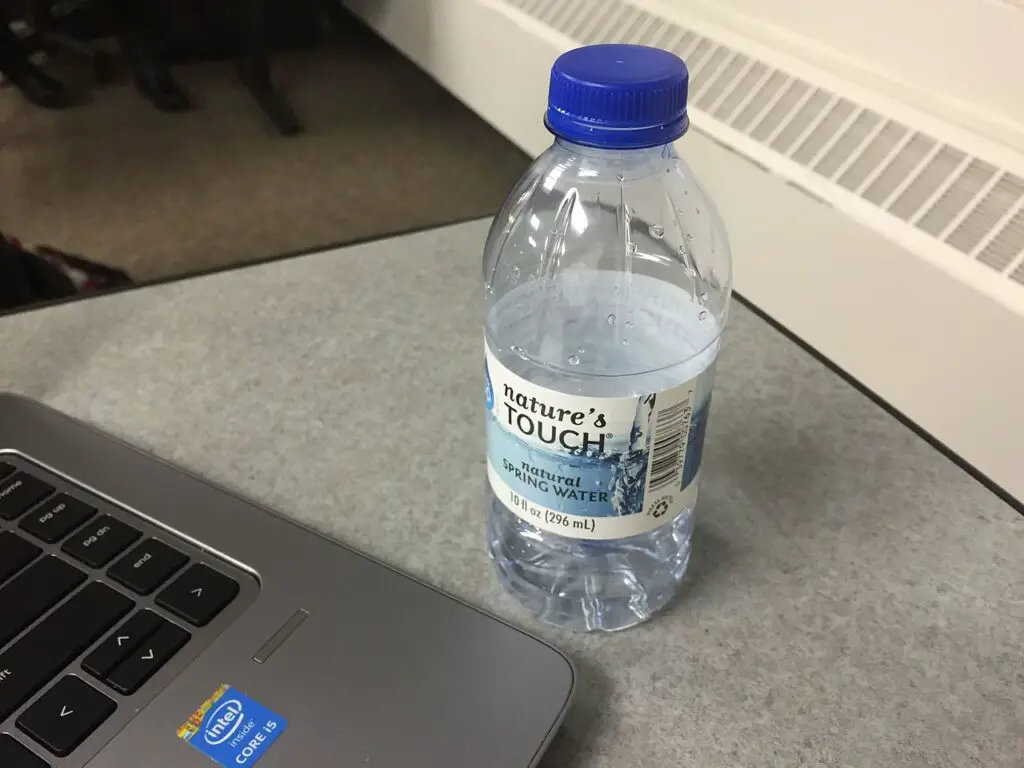
I get that you are not going to jump into the pool with your laptop. Here I am not going to talk about the people who intentionally break their laptops to claim the warranty. I am talking about accidental spillage or water damage. It is common for people to accidentally spill coffee or water on their laptops. Water can enter your SSD in many ways other than you intentionally dipping your laptop in water.
- Your pet could have knocked over a cup of water near your laptop.
- You could have accidentally spilt coffee on your laptop
- Your kids could have dropped water on it while playing
- Another way is if the SSD gets wet from rain or spills. I have backpack version laptop bag. I remember one day when I was way to my home there was heavy rain. I got off the bus and I use my umbrella to cover me. But guess what eventhough umbrella covered me from rain I forgot that my laptop is in my backpack and my backpack is not waterproof. So all the water that was coming down went into my backpack and of course my laptop got wet. but I only noticed it when I got home. The important thing is to notice water damage as soon as possible to prevent any further damage.
- If you leave your laptop in a place where there’s a high chance of getting wet, for example if you leave it near a pool or on the kitchen countertop where spills are likely to happen , then you’re taking a big risk. And if your laptop does happen to get wet, it’s important to take action as soon as possible.
I ordered this keyboard cover from amazon and it’s perfectly fit for my HP laptop. You could try that too.
Get Keyboard Waterproof Cover
Looking for a keyboard cover that can withstand spills, dust, and other accidents? Look no further than our Waterproof Keyboard Cover! Made of eco-friendly silicone material, this keyboard cover is designed to be reused and washed – just pop it in the dishwasher when it gets dirty.
Plus, every key is individually moulded and printed on clear silicone for a lasting professional look. So why not give your keyboard the protection it deserves with our Waterproof Keyboard Cover?
Things To Do if Your Laptop Get Wet?

Water can cause serious damage to an SSD because it can corrode the delicate electrical connections on the circuit board. This not only affects performance but also increases the chances of data loss or even total failure of the drive. If your laptop does get wet, the first thing you should do is turn it off and remove the battery if possible.
Then, you need to disassemble the laptop as much as possible to allow all of the water to drain out. Be sure to remove the SSD and any other components that may have gotten wet. If you can’t disassemble the laptop, you can try to use a hairdryer on low heat to help evaporate the water.
Once all of the components are completely dry, you can reassemble the laptop and turn it back on. It’s a good idea to run some diagnostics software to check for errors or data loss. If everything looks okay, then you can start using your laptop again. But if there are any problems, stop using the laptop immediately and contact a technician for further assistance.
So as you can see, yes water can damage an SSD – but how much damage it does depends on a variety of factors. Always be careful with your laptop, and if it does happen to get wet, take action as soon as possible to prevent any further damage.
There are several ways that water can enter an SSD and cause damage:
- If there is a physical breach in the enclosure of -If your laptop has been exposed to water already and not dried properly, this can also lead to more serious problems down the line such as corrosion of the circuitry.
- If you have a laptop and it gets wet, turn off your computer and remove battery if possible. If not, use a blow dryer on low heat to try to evaporate the water as much as possible. Then reassemble your computer and turn it back on. Run some diagnostics software to check for any errors or data loss.
- Always be careful with laptops near liquids, especially in areas where there is a higher chance of spills (like the kitchen). And if an accident does happen, take immediate action to prevent further damage. Water can corrode delicate electrical connections on circuit boards, leading to decreased performance and even data loss. So be vigilant! 🙂
Can You Repaired a Water Damaged SSD?

Yes, it is possible to repair a damaged SSD. Fortunately, with just a few tools and the right knowledge, any person can perform effective data recovery on their own. Depending on the severity of the damage (ranging from one bad sector to total deletion), there are steps that can be taken to recover your lost data. As long as you have backed up your information onto a separate hard drive or other devices before running into hard drive problems, recovering your information will be easier than you think.
If your SSD is severely damaged by the liquids, recovery professionals will try to remove the SSD storage chips from the mainboard and connect them to a special card reader.
6 Quick Steps To Repair a Water Damage SSD
- If you have an SSD that has been damaged by water, the first thing you should do is turn off the power to the device. Then, remove the SSD from the computer and place it in a well-ventilated area.
- Once the SSD is removed from the computer, you will need to disassemble it. This can be done by removing the screws that hold the SSD together.
- Once the SSD is disassembled, you will need to remove the water-damaged components. These components include the circuit board, the flash memory chips, and the controller.
- Once the water-damaged components have been removed, you will need to clean the SSD. The best way to clean an SSD is to use a non-abrasive cleaner and a soft cloth. Be sure to avoid getting any liquid inside the SSD.
- Once the SSD is clean, you can reassemble it by putting the screws back in place and replacing the components that were removed.
- Once the SSD has been reassembled, you will need to test it. To do this, you can connect the SSD to a computer and turn on the power. If the SSD is working properly, you should be able to access the data that was stored on it. If the SSD is not working properly, you will need to replace it.
If your SSD has been damaged by water, there is a good chance that you can repair it. However, it is important to note that the data that was stored on the SSD may be lost. Therefore, you should only attempt to repair a water damaged SSD if you are comfortable with losing the data that was stored on it.
I know for a regular user this process could be rocket science. In that case, the best option is to take the drive to a professional data recovery service. They will have access to specialized tools and software that can retrieve information from devices that appear to be damaged beyond repair.
but it will cost you. The price for data recovery services can vary depending on the severity of the damage but typically starts at around $700 – $2,000. However, if your data is essential to your business or personal life, it is well worth the investment.
Backup Backup Backup
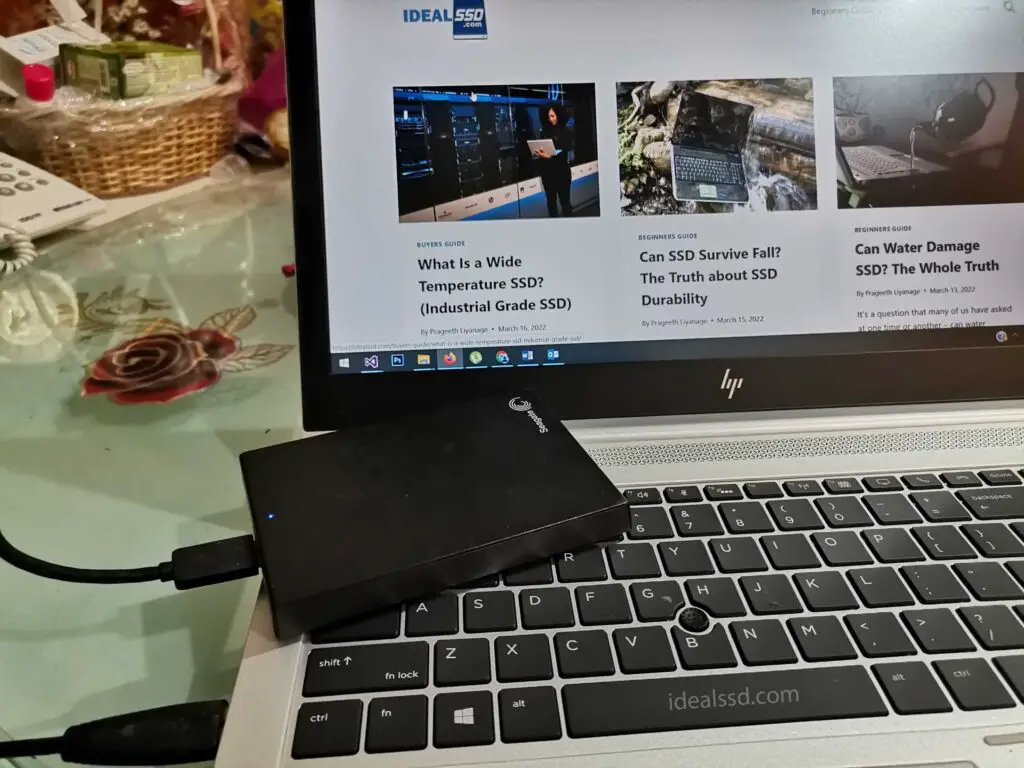
Accidents happen, and when they do, it is important to have a backup of your important data. By regularly backing up your information onto an external hard drive or other devices, you can ensure that you will not lose any data in the event of a disaster. Backup is the only process that ensures that you can get your data back in case of any mishap.
There are many ways to backup your data. You can use an external hard drive, a cloud storage service, or even just copy your important files to a USB flash drive. To find good external backup SSDs refer to this article. Does It Make Sense To Buy an External SSD? Whichever method you choose, make sure that you regularly backup your data to prevent losing it in the event of a hard drive failure or other disasters.


