How to Know if Your SSD Is Dying: 5 Signs

You might be in trouble if you’re asking yourself this question. A dying SSD can cause many problems, including data loss and system crashes. In this blog post, I will discuss the signs and symptoms of a failing SSD. I will also provide tips on prolonging your SSD life. So if you’re concerned that your SSD might be on its way out, read on!
Why Do People Go for SSD Instead of HDDs?
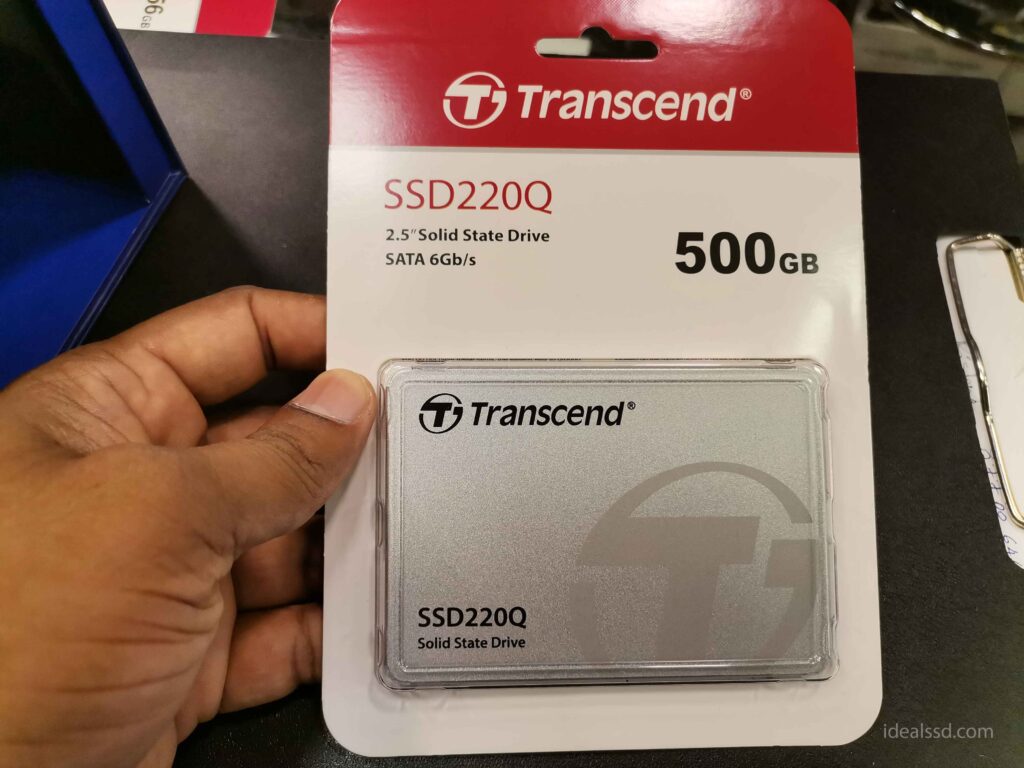
There are several reasons why people may choose to use an SSD rather than an HDD.
- One reason is that SSDs are more durable than HDDs, as they contain no moving parts that can break. This makes them ideal for use in laptops and other portable devices, where they are more likely to be subject to bumps and jostles.
- SSDs tend to be faster than HDDs, as they can access data much more quickly. This can be a significant advantage for users who need to access large files frequently.
- Another reason people may choose SSDs is that they tend to use less power than HDDs, which can help to extend battery life.
- Finally, SSDs generate less heat than HDDs, which helps keep devices cooler and prevents potential damage from overheating.
Well, the above are just a few. To know more about why you should switch to SSDs, refer below.
Ultimately, it’s no wonder why SSDs are increasingly becoming the storage solution of choice for many users.
5 Signs That Your SSD Might Soon Need To Be Replaced
If you’re wondering how to know if your SSD is dying, you’re not alone. Many people are unsure of the signs and symptoms that their SSD might be on the way out. So below, I will discuss five of the most common signs that your SSD might need to be replaced.
Because SSDs rely on power capacitors and lack moving components, they are susceptible to failures caused by voltage fluctuations/power surges or logical errors rather than physical damage. For example, a sudden power loss can cause corruption of the file system or internal metafiles, leading to data loss.
When a traditional hard disk drive fails, users are often alerted by well-defined noises such as beeping, rustling, or grinding. However, SSDs don’t make any noise when they fail. This can be a problem because users may not realize that their SSD is about to crash until it’s too late.
I still remember how my old Hitachi HDD always made noises when I opened heavy apps or games. Want to see it? 🙂 Yeah, baby, it was manufactured in 2008.

So if your face the below signs, probably something is going on.
1. Your Computer Is Taking a Long Time To Start Up
When a computer takes a long time to start up, it can indicate that the solid-state drive (SSD) is nearing the end of its lifespan. SSDs are storage devices that hold data on flash memory chips. Unlike hard drives, SSDs have no moving parts, which makes them more durable and much faster.
However, flash memory can only be written a certain number of times before it starts to degrade. Refer Why Does TBW Matter in SSDs?
As an SSD nears the end of its lifespan, the time it takes to access data will gradually increase. If your computer takes noticeably longer to start up, it may be time to replace the SSD.
2. Files Are Disappearing or Apps Not Loading
Files disappearing or apps not loading is a sign that your SSD might soon need to be replaced. When an SSD starts to fail, it can happen slowly at first. You might notice that files take longer to load or that you have to reboot your computer more often.
Eventually, the problem can escalate to the point where files disappear or become corrupted. If you notice any of these symptoms, it’s important to back up your data and replace your SSD as soon as possible. Otherwise, you could lose important files.
3. Getting Errors That Say the Disk Is Full, Although There’s Plenty of Space Left
If you’re getting full-disk errors on your SSD, it’s a clear sign that the drive is failing and needs to be replaced. This is because SSDs rely on a layer of cells called the NAND to store data, and these cells can only be written several times before they degrade.
As the cells degrade, the drive will begin to generate errors and eventually fail. So if you’re seeing full-disk errors, it’s important to back up your data and replace the drive as soon as possible.
4. Crashing or Freezing More Often Than Usual. (Blue/Black Screen of Death Errors)
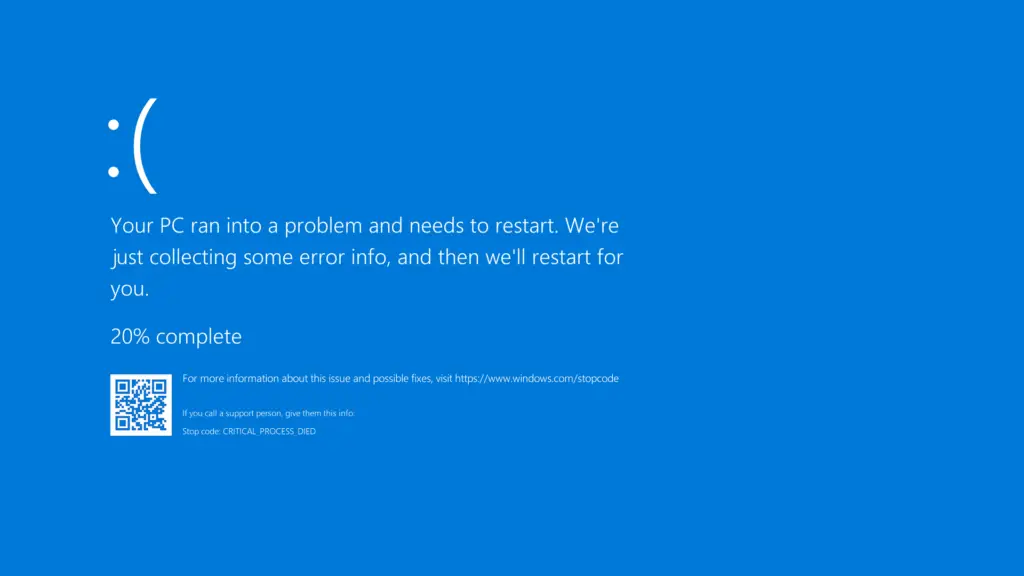
If you’re noticing your computer freezing or crashing more frequently than usual, it could be a sign that your SSD is failing. These freezes and crashes are typically caused by bad blocks or a corrupted file system.
5. Overall System Performance Has Slowed Down Significantly
This can manifest in several ways: longer boot times, longer load times for applications and files, and decreased frame rates when gaming. If you notice any of these issues, it’s worth checking to see if your SSD is the culprit.
One way to do this is to open the Task Manager and look at the “Disk” section. If you see high activity even when you’re not doing anything that should be disk-intensive, that’s a good indication that your SSD is having trouble keeping up.
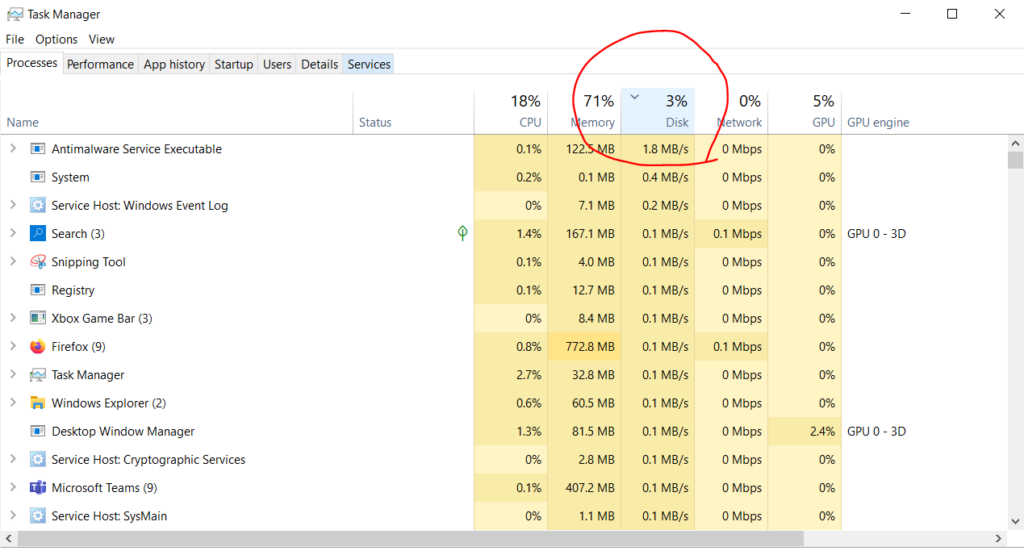
Of course, it’s also possible that other factors are causing the slowdown, such as a lack of RAM or a bottleneck in your CPU or GPU. However, if you’ve ruled out those possibilities and you’re still seeing the reduced performance, your SSD is likely the issue.
A Blue Screen error (a black screen or STOP code error) happens when Windows shuts down or restarts because of a severe problem. These errors can be caused by either hardware or software failures, resulting in data loss and system instability.
In some cases, Blue Screen errors can be resolved by simply restarting the computer. However, if the problem is more serious, it may require more extensive troubleshooting. To resolve Blue Screen errors, it is important to identify the root cause of the problem.
Once the cause has been identified, you can then take steps to fix the problem and prevent it from happening again in the future.
Common Reasons For SSD Failures
The following SSD faults may be caused by one or more of these problems. This may serve as a troubleshooting tool to help you identify and eliminate the most prevalent SSD issues.
1. Improper Shutdowns
SSDs are designed to handle a considerable number of power cycles, but if they are not properly shut down, they can cause data corruption. One of the most common ways this happens is by pulling the plug on the computer instead of using the shutdown procedure. This can cause the SSD to lose power in the middle of writing or reading data, which can lead to data corruption.
2. Power Outages
Power outages are one of the most common causes of SSD failure. When an SSD loses power, it can corrupt the data that is stored on it. SSDs rely on a continuous flow of power to keep their data safe. If there is an interruption in power, it can cause the data to become corrupted. I highly recommend using a UPS (uninterruptible power supply) to protect your SSD from power outages. refer Is a UPS Necessary for an SSD? Final Verdict
3. Incorrect Firmware Updates
Firmware is the software that helps an SSD function properly. It is important to keep the firmware up to date, but if it is incorrectly updated, it can brick the SSD, making it unusable. One common way this happens is when people try to update the firmware on an SSD that is incompatible with their computer.
4. Physical Damage
Physical damage is one of the most common causes of SSD failure. This can happen if the SSD is dropped or exposed to extreme temperatures. It can also happen if there is a physical problem with the SSD, such as a faulty component. If an SSD experiences physical damage, the data stored on it will likely be lost.
5. Bad Blocks
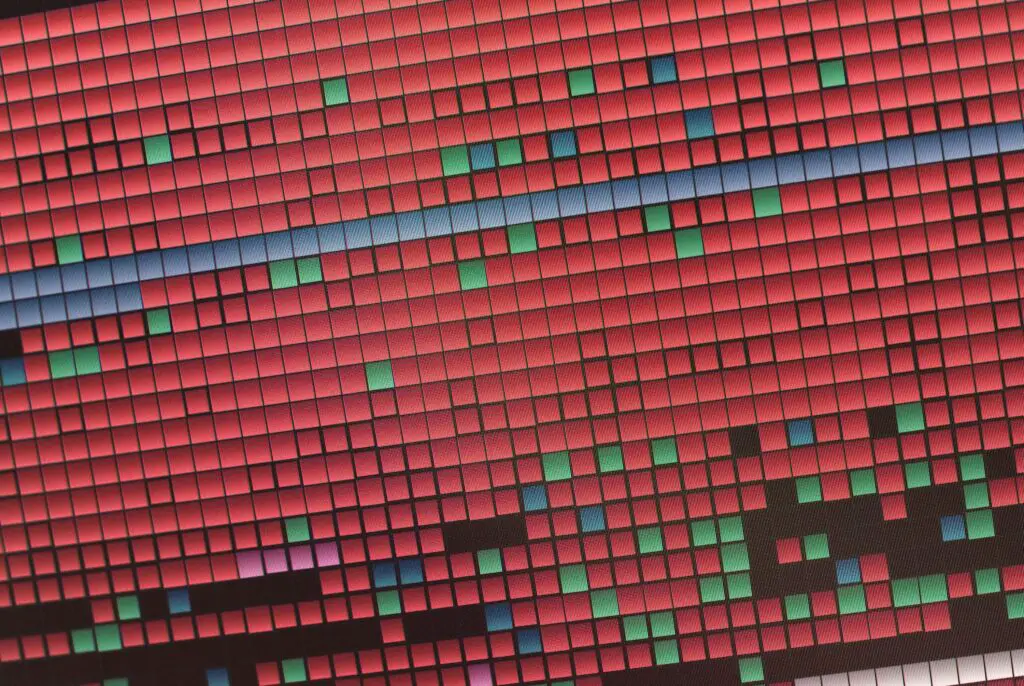
One potential problem with SSDs is something called “bad blocks.” Bad blocks are essentially areas of the drive that has become damaged and can no longer be used to store data. This can happen for various reasons, such as power surges, manufacturing defects, or physical damage.
The data stored in that area is lost when a bad block is created. In most cases, bad blocks will not cause any problems for the average user. However, if a bad block occurs in an area critical for the drive’s operation, it can cause data loss or corruption.
Is It Common for SSD To Fail?
While the failure rate of SSDs (solid state drives) is much lower than that of traditional HDDs (hard disk drives), it is not uncommon for SSDs to fail.
Several reasons may occur, including
- physical damage,
- manufacturing defects,
- and firmware issues.
- Data corruption can happen when the drive is incorrectly formatted or when power is lost during a write operation.
- Another frequent cause of SSD failure is wear and tear, as the drive’s components can degrade over time from constant use.
According to research, over 20% of SSDs develop uncorrectable issues within four years, with 30% to 80% developing bad blocks for the same duration.
While SSDs are generally more reliable than HDDs, they are not infallible, and it is essential to back up important data to reduce the risk of data loss in the event of an SSD failure.
References
- Bad sector: https://en.wikipedia.org/wiki/Bad_sector

