Safe Operating Temperature For SSD

SSDs are a great storage device for your business. They can store lots of data, and they’re fast. What many people do not know is that SSDs operate best at a certain temperature range. If the operating temperature goes outside this range, it could lead to a reduced lifespan or even data loss! So its crucial to maintain a good temperature when using SSDs in your business.
Is it bad if my SSD is hot?

Yes, it can be bad for your SSD if it gets too hot. The safe operating temperature range for an SSD is 0°C to 70°C (32°F to 158°F). If your SSD exceeds this temperature range, it could cause permanent damage and reduce the lifespan of your drive. If your SSD go over the above range
- The SSD will malfunction and may stop working because it overheats.
- It could cause permanent damage and reduce the lifespan of your drive.
- You will get reduced performance.
Effects of Temperature on SSD Endurance
The temperature of the SSD is one of the most important factors for its performance. The higher the temperature, the lower the endurance and reliability of the SSD. The temperature of the SSD also affects the behaviour of cell degradation over time. In general, SSDs operate between 0°C and 60°C, with a maximum limit of 70°C. However, the temperature of an SSD can go beyond these values depending on its environment and workload.
The endurance and reliability of TLC NAND-based SSDs is strongly affected by their operating temperature. Manufactures establish maximum recommended storage temperatures for consumers, which vary between 0°C and 70°C.
Tests have found that SSDs running at elevated temperatures can experience significant performance drops. According to some tests, the speed of an SSD dropped by up to 40% when its temperature rose above the mentioned temperature
What’s A Safe Operating Temperature For SSDs?
SSDs are designed to operate between 0 – 70 degrees Celsius. If the temperature goes below or above these values, it can affect the performance and longevity of your SSD. That’s why it’s important to keep your SSD within the safe operating temperature range to ensure optimal performance and longevity.
SSD Idle vs Fully Functional Temperature
The temperature of SSDs varies according to their usage. When you go from idle (nothing happening on the drive) to a full workload of heavy reads and writes, it’s normal for an SSD to rise 5, 10, 15 or more degrees Celsius. When you copy large files or use I/O intensive programs, the SSD may get warm, but once the transfer is complete or the program is closed, it will cool again. An SSD performing heavy work may experience short bursts of higher temperature, which is completely normal.
Having said that, if your SSD consistently shows high temperatures (above 50ºC/122ºF) while the machine is idle, you should be concerned. In the case that you are not performing file transfers or using heavy I/O programs, and your SSD is still exceeding 50 degrees Celsius, then you may have an even greater problem.
How To Check SSD Temperature?
To check the temperature of your SSD, you can use any software that has a disk drive monitoring feature. Download a temperature monitoring application. There are several available online. Just install it and run it in the background while your computer is doing normal activities (such as surfing the web, etc.). It should give you a fairly accurate reading of the drive’s temperature.
There are many temperature reading software available. Some of these products are working on certain SSD brands only. Below I mentioned some tools that you can try.
1) CrystalDiskInfo
Looking for a temperature monitor for your SSD drive? Look no further than CrystalDiskInfo! This software is not only free but also provides real-time temperature information for both SSDs and HDDs. Plus, you can set an alarm to let you know when your SSD goes over a certain temperature. And if that weren’t enough, it also shows the health of your SSD in addition to the temperature.
This tool also shows what are the features available in your SSD. Like Trim, S.M.A.R.T technologies (Click on the links to get detailed knowledge). So download CrystalDiskInfo and keep your drives running cool!
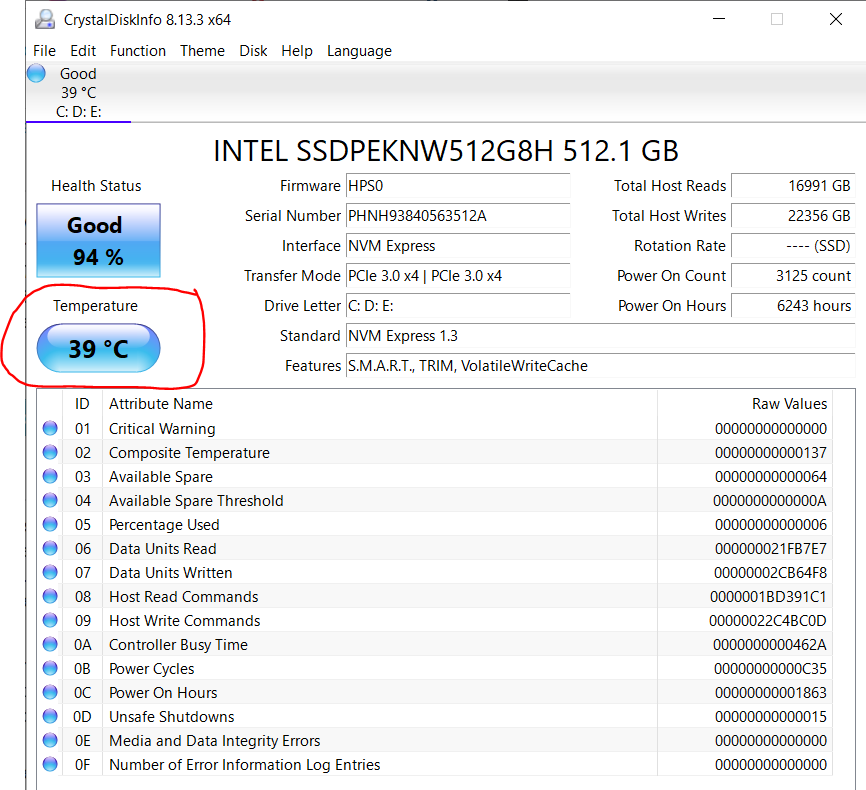
Download Link: https://crystalmark.info/en/software/crystaldiskinfo/
2) HWiNFO
HWiNFO is the best system information tool for Windows. It gives you a quick overview of your hardware, as well as a detailed look at each component. You can use HWiNFO to measure the temperature of your SSD, save custom reports, and monitor your hardware in real-time. So whatever your needs, HWiNFO has you covered!
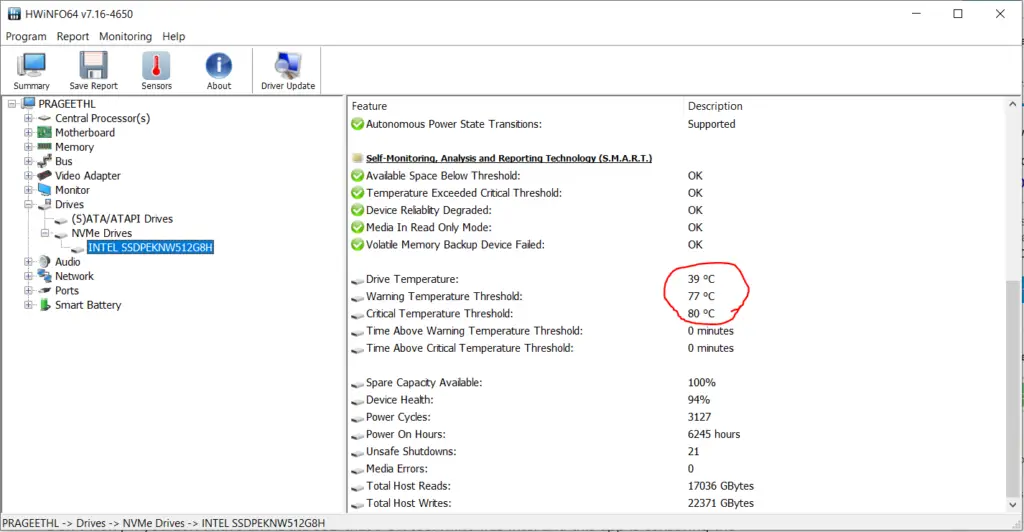
Download Link: https://www.hwinfo.com/download/
3) ADATA SSD Toolbox
Do you have Adata SSD? With ADATA SSD Toolbox, you’ll always know when your drive is getting too toasty! With this handy software, you can monitor your disk’s health and temperature in real time. Keep your data safe with this smart tool!
Don’t worry if you don’t have an AData SSD that’s OK too. Mine was Intel and this app is censoring the temp correctly.
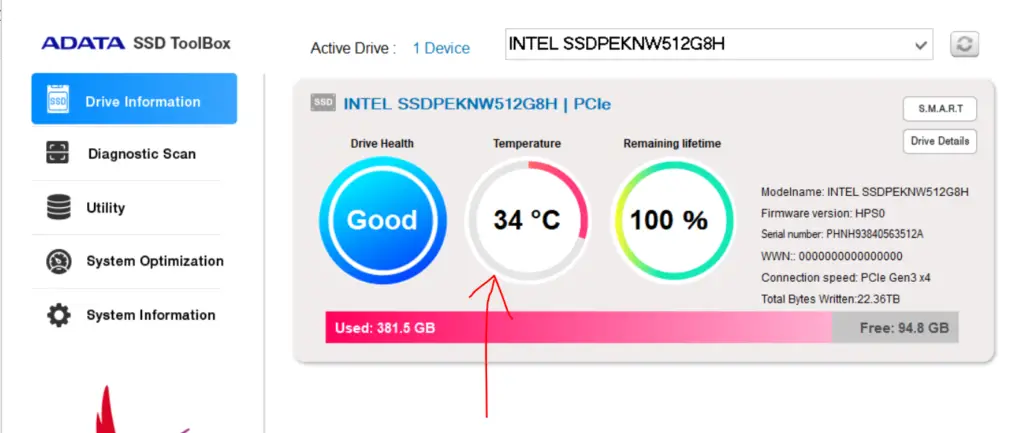
Download Link: https://www.adata.com/us/support/consumer?tab=downloads
Other SSD Temperature Monitoring Tools
Apart from the above-mentioned tools, you can check the below software too. I’ll put the download links, each for your convenience.
- HDD Guardian: https://www.softpedia.com/get/System/Hard-Disk-Utils/HDD-Guardian.shtml
- HD Tune: https://www.hdtune.com/download.html
- SSD-Z: https://ssd-z.software.informer.com/
SSD Running Slow? May be It’s Too Hot
As a safety feature, SSDs implement thermal throttling when a drive becomes overheated. If your drives approach the 70°C temperature threshold set by the majority of manufacturers, there is a high likelihood they will start slowing down to prevent themselves from crashing.
You will notice that the computer will slow down significantly until the temperatures return to a safety range (around 50°C or so); once this is achieved, you should see your speeds returning to normal. In the event that your SSD registers 70°C or higher, you are in the danger zone and will see your system slow down seriously while the drive cools down.
What Are The Things You Can Do To Keep Your SSD Cool?
If your desktop’s SSD is running hot, please ensure that it is mounted in a spot that provides adequate airflow. SSD mounts are often located in spots with low airflow, such as behind the motherboard or between other warm components such as hard drives. If possible, try to place your SSD in a spot within the case where it can breathe. When your machine is running, ensure that air is blowing over the drive. Here I pointed out several things you can do to keep your SSD cool and extend its lifespan.
- Keep the air circulating inside your room by using a fan
- Make sure the fans inside the computer case work properly if you have a desktop computer.
- Don’t expose the SSD to direct sunlight ( Do not expose your laptop or system unit to excessive heat )
- Use a proper laptop stand (Click to check on Amazon)
- Use a good cooling pad for gaming laptops.
- Put the SSD in a well ventilated area.
Conclusion
You might want to take a few minutes and cool down your SSD before it crashes. Your data is worth more than the time it takes for you to get up from your desk, walk over to the window, open the blinds, turn on an air conditioner or fan in another room of your home or office – whichever works best for you!
If you’ve been wondering how hot is too hot when it comes to a computer’s operation temperature range…well now you know. It’s important that any disk drive operating between 0-70 degrees Celsius stay within this range so its performance doesn’t decrease due to heat damage.
In order to check what temperature hard drives are running at currently, all you need is some hardware monitoring software. The most popular of these applications are CrystalDiskInfo and HwInfo. Different models have different maximum temperatures that they can operate at without damage, however – so it’s best to check your drive’s specific manual or manufacturer if you’re concerned about how hot it gets.

