Does SSD Free Space Affect Performance?

It’s no secret that SSDs are becoming more and more popular as the days go on. They offer many benefits over traditional hard drives, such as faster read and write speeds, less power consumption, and longer lifespans. But one thing that people often don’t consider is how low disk space can affect SSD performance. In this article, we will discuss some of the ways that low disk space can cause SSDs to slow down. I’ll also provide some tips on how to free up disk space and keep your SSD running at its best!
To answer the question Yes. The amount of free space on an SSD influences its performance. The more space available, the faster the drive can write data. When you run out of space, it will begin to slow down.
How do SSD Store Data?

Before we get into this topic first we have to take a look at how SSDs are store data. Unlike traditional hard drives, Solid-state drives (SSDs) store data differently than hard disk drives (HDDs). In an HDD, the data is scattered across a number of spinning disks (platters). This can take some time for the read/write head to find and access.
In contrast, SSDs store data in NAND chips that are organised into blocks and pages. Reading and writing data is much faster on SSDs because the controller can find the information it needs much more quickly. However, overwriting data is slower due to the need to erase data at a block level.
Additionally, SSD controllers are more sophisticated than those found in HDDs, due to the greater number of NAND memory chips under control. This sophistication allows for faster data movement and contributes to the overall speed of SSDs.
SSD stores data in pages. A page is a small unit of data that can be read or written in one operation. The size of a page depends on the SSD, but it is typical page size is 4KB. Blocks are groups of pages that are stored together on the drive. A block typically contains 64 pages, but this varies depending on the SSD.
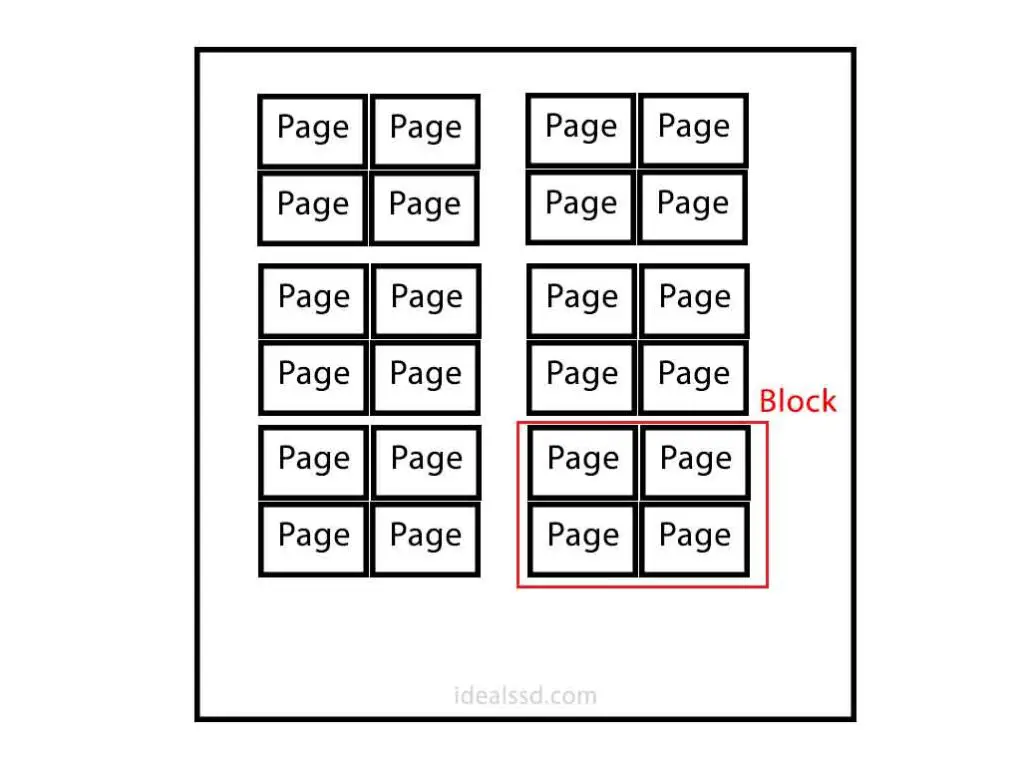
When an SSD needs to write data, it first checks to see if the data is already in cache. If it is not, then the SSD will read the data from the block that contains it and write it to a new location on the drive. This process is called garbage collection. Garbage collection helps to ensure that all of the pages in a block are used before the SSD writes new data to that block. This prevents the drive from filling up with empty pages and helps to maintain performance over time.
So unlike an HDD where any piece of data can be overwritten at anytime an SSD needs to erase an entire block if data needs to be updated. for an update on a single page, SSD will need to delete the entire block to do that. So SSD controller will write the updated data to a new block and any pages in the older block will be copied to the new block.
To this process, SSD must have free space which we call “Overprovisioned Space“
What is Overprovisioned Space in an SSD?
Over-provisioning is a mechanism for providing additional space to erase data from a solid-state drive without interfering with the system’s performance. Users may adjust the amount of dedicated over-provisioning space according to their preferences, resulting in improved performance and extended SSD life.
Suppose you purchase an SSD that is advertised as having 520GB, but when you install it on your PC, you discover that it has 512GB. What happened to the 8GB? This is known as over-provision space.
The size of the overprovisioned space varies from SSD to SSD. When an SSD runs out of room to write data, it uses the overprovisioned space to store data instead. This helps the SSD maintain performance and extend its lifespan.
Some people mistakenly believe that overprovisioned space is used to store extra copies of data. This is not correct. The overprovisioned space is used only for storage, not for redundancy. SSD tends to slow down when it’s getting full. This space gives the controller more breathing room to continue writing data without having to worry about filling up SSD.
The amount of overprovisioned space on an SSD is not usually something you can change. It’s a setting that’s decided by the manufacturer when the SSD is made. However, you can help this by leaving more empty space in your SSD when you use it.
So when someone asks Why does my SSD show less space than it’s supposed to? Now you know the answer.
If you are looking for top SSD brands with high performance and reliable warranties here you go. Speaking of warranties if you want to know the SSD brands that offers the best warranty refer to my article Which SSD Has the Best Warranty? Comprehensive Guide

| Brand | Available Sizes |
|---|---|
| Samsung 980 Pro (NVME) | 250GB, 500GB, 1TB, 2TB |
| WD Blue SATA SSD (2.5”/7mm) | 250GB, 500GB, 1TB, 2TB, 4TB |
Does SSD Free Space Affect Performance?
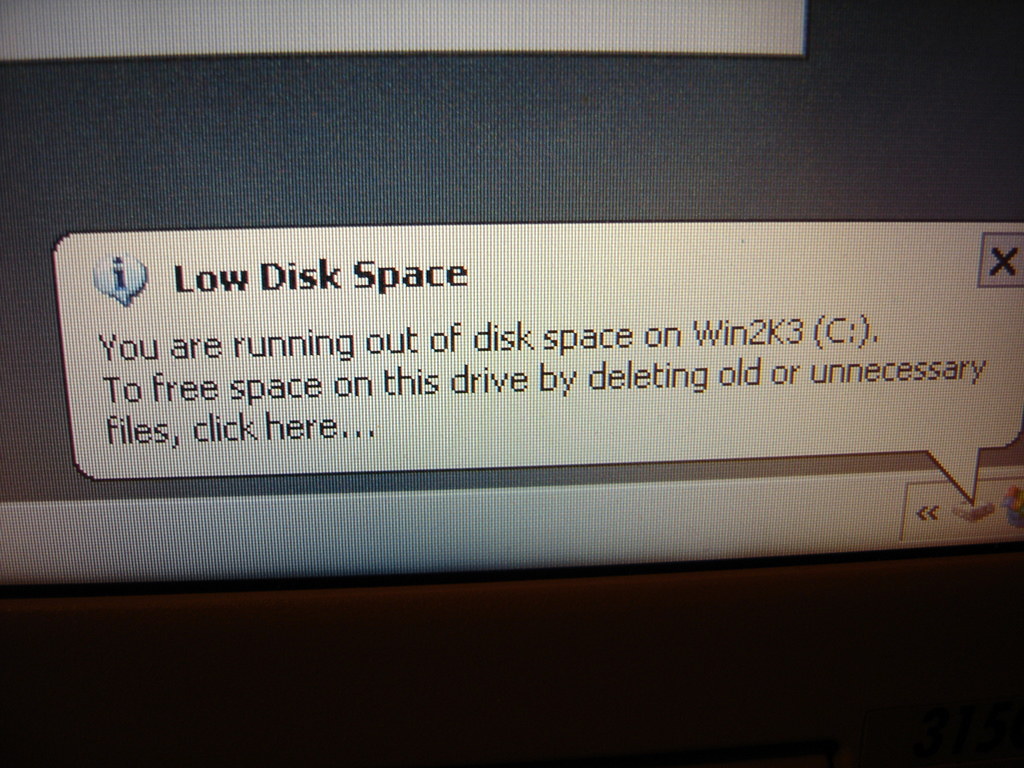
Yes, if you have a lot of free space on your SSD, the drive will perform faster than if it’s full. This is because the controller has more room to write data without having to worry about filling up the SSD.
SSD needs some room to breathe when it operates. SSD is managing a space called overprovision space to do this. The more room you leave on the SSD, the better it will work. If you fill up your SSD to it’s max capacity, it will start to slow down as it struggles to write data.
That’s why it is recommended to leave at least 20% of your SSD free. This gives the controller enough room to work without having to worry about filling up the drive. It also allows for the occasional file expansion, which can occur when a large video or photo is saved.
Is the SSD “20% Free Space” Rule is a Myth?
This is not a rule, but more of a recommendation. When buying an SSD, it’s important to keep in mind that you should leave about 20% of the drive free for optimal performance. If you don’t have enough space on your SSD to install all of your programs and files, you can always move some of them to another storage device.
How much free space should I leave on an SSD?
It is recommended that you leave at least 20% – 25% of your SSD empty in order to maximize performance. This space will allow the drive to perform optimally and keep your system running smoothly. If you regularly fill up your SSD, it may cause decreased performance or even damage the drive.
If you’re not sure how much free space is available on your SSD, you can use a disk-checking tool to check its status. If you are using windows 10 you can go to the “Storage Settings” window by typing “Storage” in the taskbar and click on “Storage settings”.
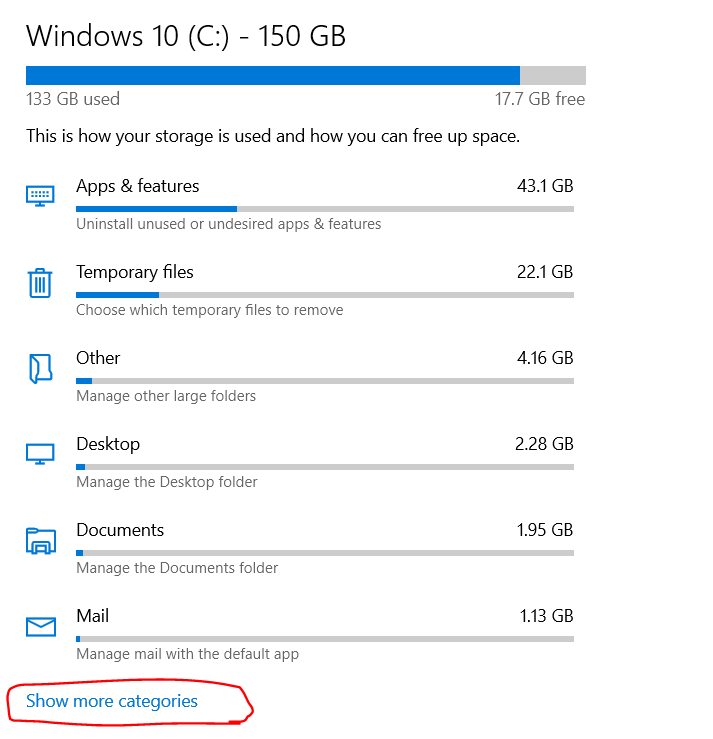
In their click Show more categories. Then you can see the below details.
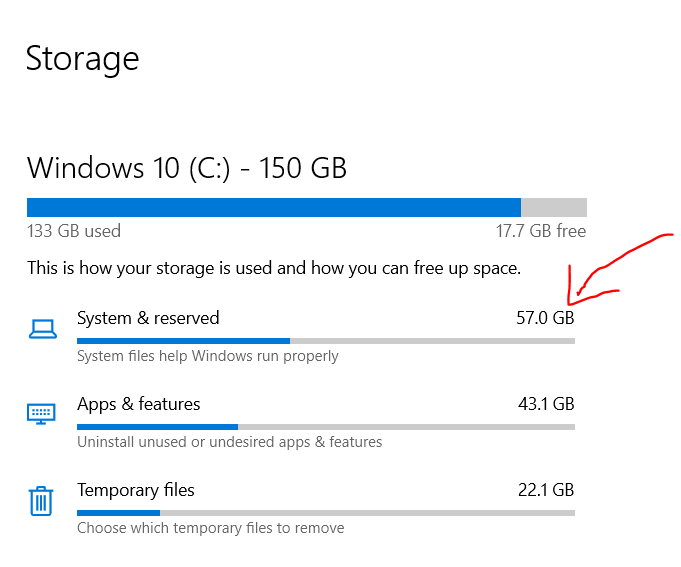
Where System & reserved space is the Overprovisioned space (reserved space) that is used by the OS.
Can I do partitions on an SSD drive? Will it affect the speed of an SSD?
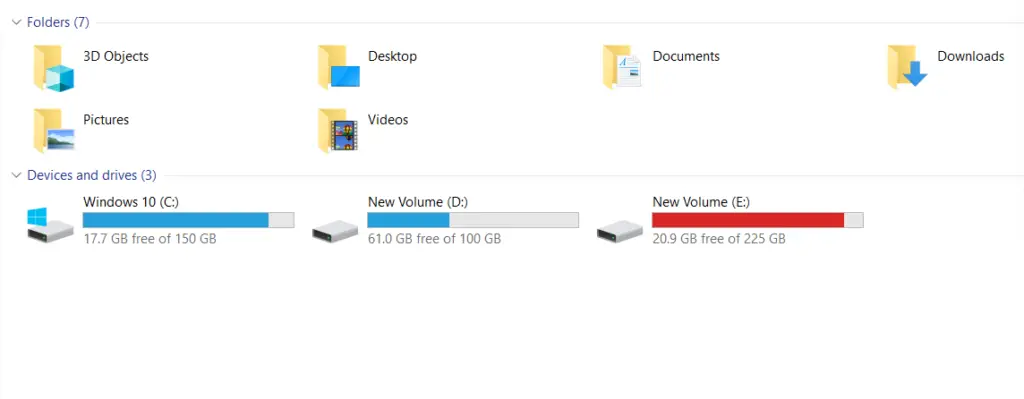
Yes, you can create partitions in an SSD the same as with an HDD. However, keep in mind that an SSD functions differently than an HDD, so you will want to create partitions that make sense for how you plan to use the SSD. Partitioning an SSD does not have any negative impact on the SSD, also it won’t give it better performance. If you are using your SSD as your main drive, we recommend creating a single partition to maximize performance. If you are using your SSD for storage only, you may want to create multiple partitions so that you can organize your data more efficiently.
Due to the fact that SSDs use memory in order to store data and don’t contain any moving mechanical components. SSDs have nearly the same transfer rate across different memory chips. Unlike conventional hard drives, SSDs will not confine data to a specific area of the drive. So, you do not need to partition an SSD if you simply wish to enhance its performance.
How Much Will the Hibernate Option Wear Down An SSD?
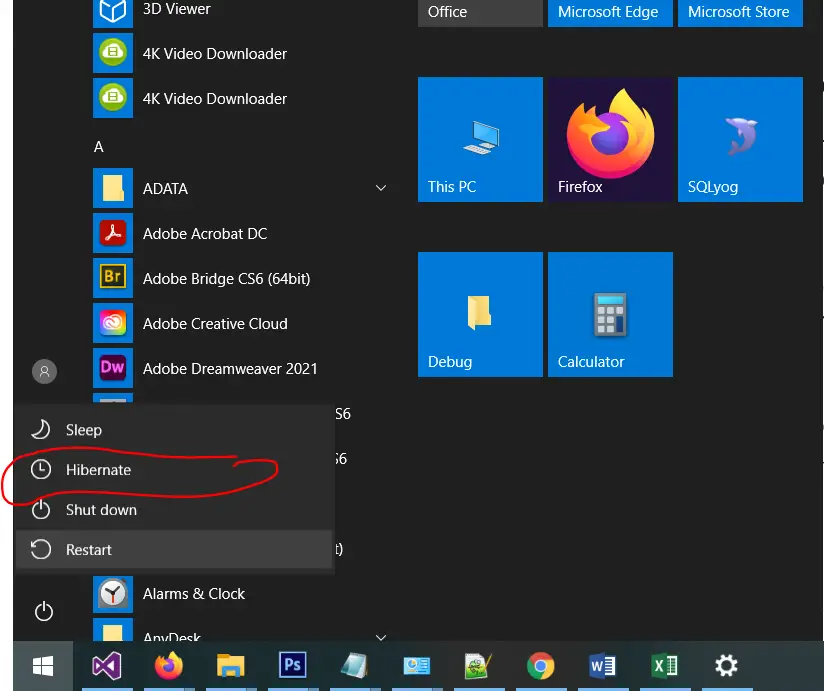
Hibernation means that the computer writes all of its contents to disk and then completely powers down. When you start your computer back up, it loads everything back into memory from the disk snapshot that was taken when you hibernated.
SSD comes with finite write cycles, so if you hibernate too often it will eventually wear out your SSD. Hibernation stores most of your RAM data onto the SSD. hibernating a few times a day is safe. More than that and you’re asking for trouble!
But as the technology evolved and the capacity of the SSD increased the current wear-out rate of SSD is much longer. For example, a moderately priced consumer-grade SSD like 980 PRO 1TB have Endurance (TBW) of 600TB of writes. So if you’re only hibernating once or twice a day, you’re well within the safe range.
How much actual space does a 250GB SSD hold when in use?
Usable capacity will be around 230GB. This happens because of overprovision space on the SSD. When you buy an SSD, it will show a smaller capacity than what is available to use because of this space. This reserved space is used by the SSD to help keep performance high and extend the life of the drive. So, when you are looking to buy an SSD, keep in mind that you will not be able to use the entire advertised capacity.
Usable Capacity: 230GB +Overprovision Space: 20GB = Total Capacity: 250GB
That concludes this article. Make sure to comment what you think about leaving space on SSD?
References
- SSD Over-Provisioning And Its Benefits: https://www.seagate.com/tech-insights/ssd-over-provisioning-benefits-master-ti/
- How to Free Up Space on SSD: https://www.easeus.com/computer-instruction/free-up-space-ssd.html

Thanks a lot mate It helped! 🙂
My Pleasure. Thank you very much Muhammad for your feedback