Can SSD Overheat? What Can You Do About It?

Solid State Drives, or SSDs, have been growing in popularity as the storage medium of choice for many personal and business users. This is due to a number of factors, including their fast read and write speeds, low power consumption, and quiet operation. However, one question that often comes up is whether or not SSDs can overheat. In this blog post, we will explore the truth about Solid State Drive temperatures.
To answer the question Yes, SSDs can overheat as a result of heavy usage, a lack of cooling systems, and an irregular power supply. SSDs, on the other hand, have their own method for dissipating heat. If the temperature rises above the optimal operating range, it works less effectively to prevent damage.
Why Does SSD Overheat?

Any electronic device generates heat as it runs. This is because the movement of electrons releases energy in the form of heat.
Most SSDs on the market are rated for safe operation at temperatures between 0°C and 70°C. This is generally considered to be the safe operating temperature range for most computer components. However, it is important to note that SSDs can be more sensitive to heat than other components. As a result, it is important to take steps to ensure that your SSD does not overheat.
When it comes to SSDs, the main source of heat is the NAND flash chips that store data. These chips are made up of thousands of tiny transistors that switch on and off to represent bits of data. When these transistors switch, they release a small amount of heat. When multiple transistors are switching at the same time, this can result in a significant amount of heat being generated.
7 Major Reasons For SSD Overheating
When it comes to SSDs, there are a few factors that can contribute to overheating. They are,
1) Higher Data Density
SSDs tend to have a higher data density than HDDs, which means that more electrons are crammed into a smaller space. This results in more frequent collisions and, consequently, more heat being generated.
In order to dissipate this heat, SSDs often have built-in cooling mechanisms, such as heat sinks or thermal pads. However, these can only do so much, and if the drive is used frequently or for extended periods of time, it can eventually overheat.
2) Faster Speeds
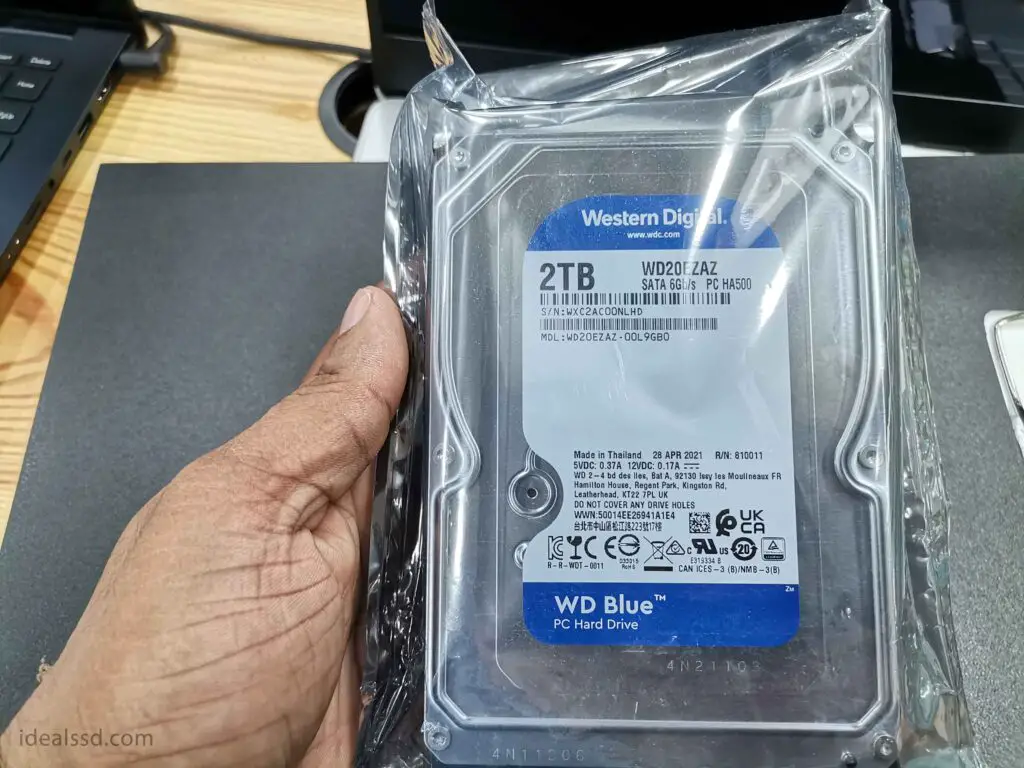

As anyone who has ever used a computer knows, speed is important. We want our devices to work as fast as possible, and we’re always looking for ways to make them go faster. SSDs are becoming increasingly popular because they offer a significant performance boost over traditional hard drives.
A normal HDD can typically read data at around 100 MB/s, while the latest NVME SSD can do it at 7000 MB/s or more. That’s a big difference, and it means that your computer will start up faster, open programs faster, and generally just feel a lot snappier. Check my article Which SSD Is the Fastest? to know more about the fastest SSDs around the world.
However, they can also overheat if they are pushed too hard. This is because they have no moving parts, so the heat generated by the faster speeds can’t be dissipated as easily.
3) Extra Workload
One potential downside of solid-state drives (SSDs) is that they can overheat when the workload gets too high. This is because SSDs rely on a process of continuous reading and writing in order to function properly. When the workload gets higher than average, the SSD has to work harder and as a result, gets heated up.
4) Inappropriate Cooling System
You may not give it much thought, but the cooling system in your computer case plays an important role in keeping your components safe. If the case isn’t properly ventilated, it can cause your SSD to overheat. This is because the SSD produces heat as it reads and writes data. If this heat isn’t dissipated quickly enough, it can damage the SSD or reduce its lifespan.
Adequate ventilation is essential for preventing this from happening. Make sure that your computer case has plenty of fans and that they’re positioned so that they can draw air through the case efficiently. You should also clean your fans regularly to ensure that they’re free of dust and debris.
If you have a desktop computer take a look at the air holes in the back of your casing. If they are blocked with dust, your system will overheat.
5) Firmware Issues
Another common SSD failure is due to firmware issues. The firmware is the code that tells the SSD how to function, and it can become outdated or corrupted over time. This can cause the SSD to overheat, as well as lose performance and power-saving features.
In order to prevent this from happening, it’s important to keep your SSD’s firmware up-to-date. You can usually do this through your computer’s BIOS or by downloading the latest firmware from the manufacturer’s website.
If you’re unsure of how to do this, you can always contact customer support for help. By keeping your SSD’s firmware up-to-date, you can help prevent many common problems and ensure that your drive lasts for many years to come.
6) Drive Is Failing
Bad sectors, electrical issues, or physical damage. These three things will fail your SSD in no time. If you notice that your drive is running hot, you should check for bad sectors and try to repair them. If that doesn’t work, you may need to replace the drive.
Electrical issues are often caused by faulty components or poorly designed circuits. If you suspect that your SSD is overheating due to an electrical issue, you should take it to a qualified technician for service.
Physical damage is usually caused by dropping or crushing the drive. This type of damage is often irreparable and will result in data loss. Refer to What Happens If SSD Falls? The Hard Truth and Can Water Damage SSD? The Whole Truth for more details.
7) Malware Attacks
if you’ve noticed your computer running a little hotter than usual, it could be because it’s under attack from malware. Malware is a type of malicious software that can damage your system, using up valuable resources and slowing down your machine.
Some malware programs are designed to run in the background, using up disk space and processor power without your knowledge. This can lead to your computer overheating, as the extra work puts a strain on the system.
If you think your computer might be infected with malware, it’s important to run a scan with an anti-virus program as soon as possible. This will help to remove the malicious software and protect your system from further damage.
What Is the Ideal Temperature for an SSD?
Just like any other electronic device, an SSD has a safe operating temperature range. The safe operating temperature range for an SSD is 0°C to 70°C (32°F to 158°F). This means that the ideal temperature for an SSD is somewhere in the middle of this range, around 35°C (95°F). To know more refer to Safe Operating Temperature For SSD
Of course, this is just a general guideline and your specific SSD may have a different ideal temperature. However, as long as you keep your SSD within the safe operating temperature range, it should be fine. So if you’re ever wondered what the ideal temperature for an SSD is, now you know!
My SSD is Overheated. What Next?
Overheating can cause all sorts of problems for your SSD, from data loss and corruption to physical damage. When an SSD gets too hot, it can start to warp and become physically damaged. This can lead to reliability issues and make your SSD more likely to fail.
Data loss is another common problem associated with overheating. When data is stored on an SSD, it is stored in bits and bytes. These bits and bytes can become corrupted if the SSD gets too hot, which can lead to data loss.
Frequent overheating can shorten the lifespan of the drive. While most SSDs are designed to withstand a certain amount of heat, they will eventually start to break down if they are constantly heated beyond their threshold.
Also If the operating temperature gets too high, your SSD will start to throttle itself in an attempt to reduce the clock speed and minimize the temperature rise. We call this process Thermal Throttling.
What Is SSD Thermal Throttling?
Thermal throttling is a process used to control the temperature of a solid-state drive (SSD). When the temperature of an SSD reaches a certain level, thermal throttling will be activated to reduce its performance so that it doesn’t exceed its maximum threshold temperature.
This maintains the longevity and data integrity of the SSD. Data transfer speed is reduced and access time is increased when thermal throttling is active, so it’s important to keep this in mind when using an SSD in high-performance applications.
Thermal throttling can be controlled through the use of software or firmware, but it’s important to note that not all SSDs have this feature. Please consult your SSD manufacturer’s documentation to see if your drive has thermal throttling capabilities.
Simply this means for you is that your PC will start to run slower than normal. So, not only can overheating cause data loss and physical damage, but it can also make your computer run slower. No one wants that!
How To Prevent SSD From Overheating?
One of the most important things you can do to prolong the life of your SSD is to make sure it doesn’t overheat. Overheating can cause all kinds of problems, from decreased performance to data loss. There are a few things you can do to help keep your SSD cool.
1) Make Sure the Computer Is Properly Ventilated

All computers need proper ventilation to prevent overheating. Make sure the SSD is properly ventilated. If it’s crammed into a too-tight space, the airflow can be restricted and the temperature can rise. This can cause the SSD to fail prematurely. To avoid this, make sure there’s plenty of space around the SSD, and don’t block any of the vents.
If you have SATA SSD this will be no issue as you can just use a SATA extension cable to give it more breathing room. NVMe SSDs are a little trickier as they connect directly to the motherboard. If you’re using one of these drives, make sure to check your motherboard manual to see how it should be installed.
2) Don’t Use Your Computer in Extreme Temperatures
While computers are designed to withstand a range of temperatures, extremes can still be damaging. In hot weather, the internal components can overheat, leading to data loss and potential system failure. In cold weather, the storage drive can become slower and less reliable.
As a result, it is best to avoid using your computer in extreme temperatures. If possible, keep it in a moderate environment where the temperature is neither too hot nor too cold.
3) Take a Break

Sitting in the same spot for hours on end isn’t good for your body, and it turns out, it isn’t good for your computer either. If you are going to be using your computer for long periods of time, it’s important to take breaks and let your computer cool down.
This is especially true for laptops and other portable devices that can overheat if used for too long. But even desktop computers can benefit from a break now and then. If you are using an SSD, it is especially important to let the SSD cool down as overheating can reduce the lifespan of the drive. This is especially true if you are not in a room with air conditioning.
4) Avoiding Bulk Transfers
One way to help extend the lifespan of your SSD is to avoid bulk transfers. When you transfer large amounts of data at once, it puts a strain on the SSD and can lead to overheating. By breaking up transfers into smaller chunks, you can help the SSD to rest between transfers and prevent it from getting too hot. But do not worry about this factor so much.
5) Use a Good Antimalware Tool
Some malware programs run in the background without your knowledge. This can use up valuable disk space and processor power. These malicious programs can also cause your system to overheat, as well as damage your SSD.
To protect your computer from these destructive programs, it is important to use antivirus software. Antivirus programs scan your computer for malware and remove any malicious files that are found. In addition, they can also help to prevent future attacks by blocking known malware sites and blocking suspicious files from being downloaded.
You can use a reputable antivirus guard like Kaspersky, Eset or Avast. Make sure that your antivirus software is up to date. This will help you protect your computer from any potential problems.
6) Use System Cleaner Software
You can also use a program like CCleaner to clean your registry and junk files which can cause your system to overheat. CCleaner is a free program that is safe and easy to use. Simply run the program and it will scan your computer for unnecessary files and delete them. This will help to free up valuable disk space and keep your system running smoothly.
As you can see, there are a few things you can do to prevent SSD from overheating. By following these simple tips, you can help prolong the life of your SSD and keep it running at peak performance. Do you have any other tips for preventing SSD from overheating? Let us know in the comments below! Thanks for reading!
